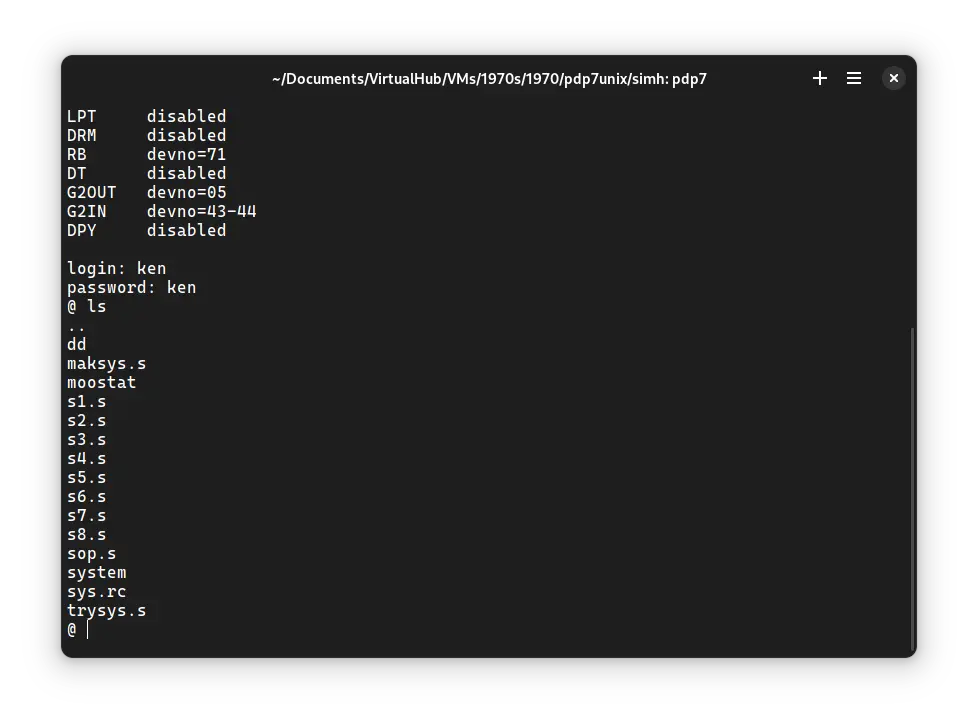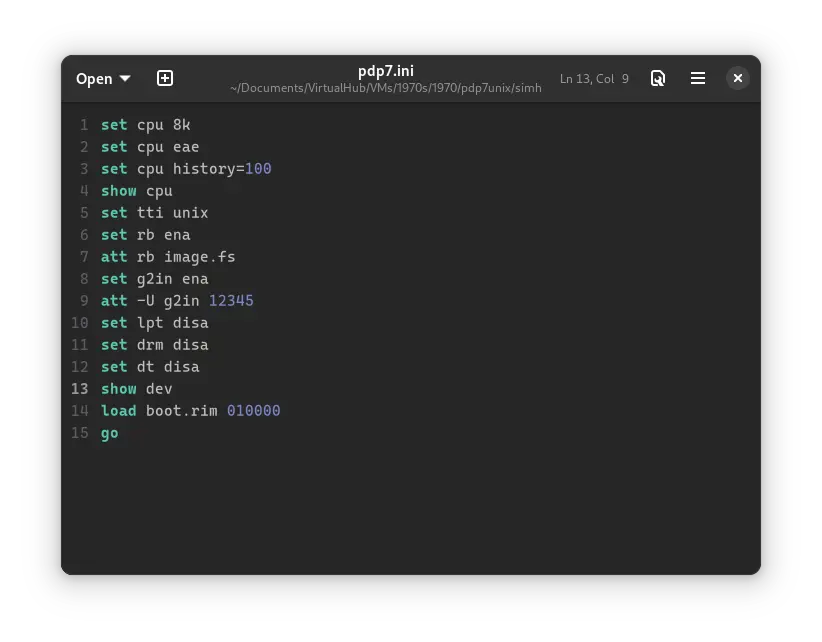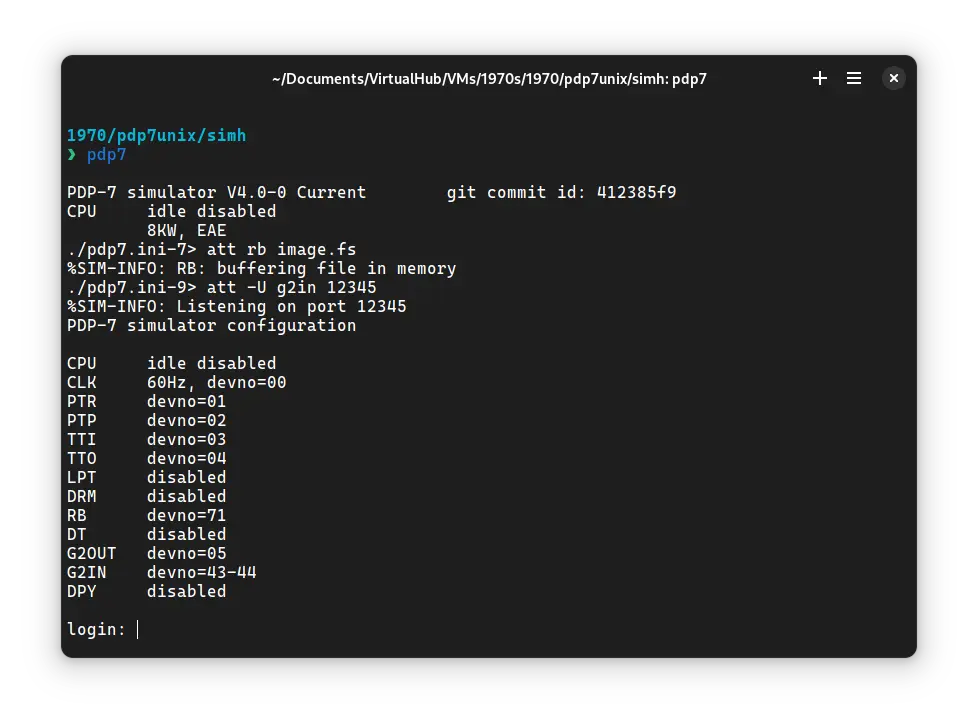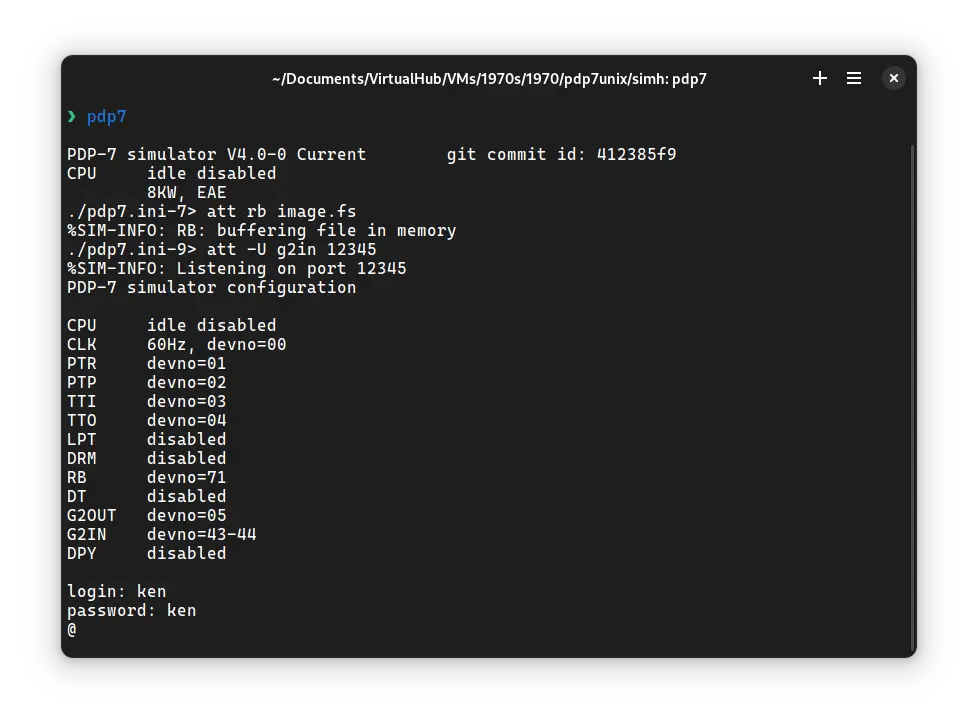4.1 KiB
| keywords | image | description | sidebar_position | sidebar_label | ||||||
|---|---|---|---|---|---|---|---|---|---|---|
|
./pdp7unix-SIMH-4.webp | We can run ! PDP7 Unix on the SIMH PDP-7 emulator. First, we need to download the ! PDP7 Unix kit. You can download the kit needed to run it on the SIMH PDP-7 emulator from our GitHub repo. | 1 | ! PDP7 Unix on SIMH |
How to install ! PDP7 Unix on SIMH?
We can run ! PDP7 Unix on the SIMH PDP-7 emulator. First, we need to download the ! PDP7 Unix kit.
Downloads
You can download the kit needed to run ! PDP7 Unix on the SIMH PDP-7 emulator from our GitHub repo fork of the original project to resurrect Unix on the PDP-7 from a scan of the original assembly code:
If you want to build the kit yourself, refer to our guide on how to do so.
Using ! PDP7 Unix
:::tip
If you have not already installed SIMH PDP-7 emulator, see the VirtualHub Setup tutorial on how to do so on Linux and Windows.
:::
Extract the kit you downloaded. Inside you will find two files. Create a folder somewhere to store the files for this VM and move those two files named boot.rim and image.fs into it.
Now we will create a config file for our VM. Create a text file called pdp7.ini with the following content in the VM folder:
set cpu 8k
set cpu eae
set cpu history=100
show cpu
set tti unix
set rb ena
att rb image.fs
set g2in ena
att -U g2in 12345
set lpt disa
set drm disa
set dt disa
show dev
load boot.rim 010000
go
Now open a terminal and move to the VM folder. Run the following command to start the emulator:
pdp7
After the emulator starts, login using the ID ken and password ken. You will see the following screen:
:::tip
There are other user accounts on the image like dmr (password: dmr). Do you know who dmr and ken were? Check the first comment to find out, or search it on the web!
:::
Type ls followed by enter. It will list all the files available on the disk.
That's it! We used ! PDP7 Unix. We can create a shell script to make it easy to launch the VM. Create a file called pdp7unix.sh with the following content:
#!/bin/bash
pdp7
Now make the file executable:
chmod +x pdp7unix.sh
Now you can start the VM using the shell script. For example, on KDE you can right-click the file and choose Run in Konsole or on GNOME, where you can right-click the file and choose Run as executable. The VM will start.
See the manuals section on the main ! PDP7 Unix page to learn how to use it.
Windows
:::tip
You should use Linux. If you don’t know how to install a Linux distro, see our tutorials on how to install Kubuntu, a beginner-friendly distro.
:::
On Windows, you need to place the PDP7.exe file you downloaded in this tutorial in the VM folder. Then you can follow the above tutorial as usual. The shell script will not work on Windows. You need to rename it to pdp7unix.bat. Then you can double-click the file to launch the VM, no need to make it executable.
Credits
- The disk image and other files used above are from a kit built from the project to resurrect Unix on the PDP-7 from a scan of the original assembly code.
Video tutorial
Do you want to follow the tutorial by watching a video? We will post a video on our YouTube channel soon.
Archives of this tutorial are available on Wayback Machine.