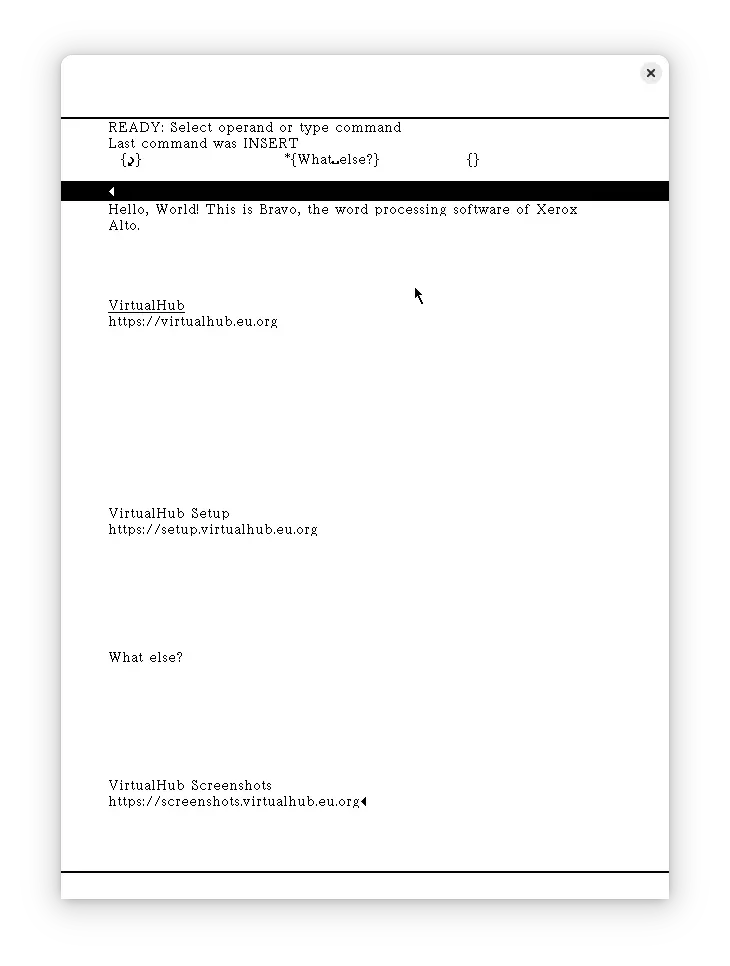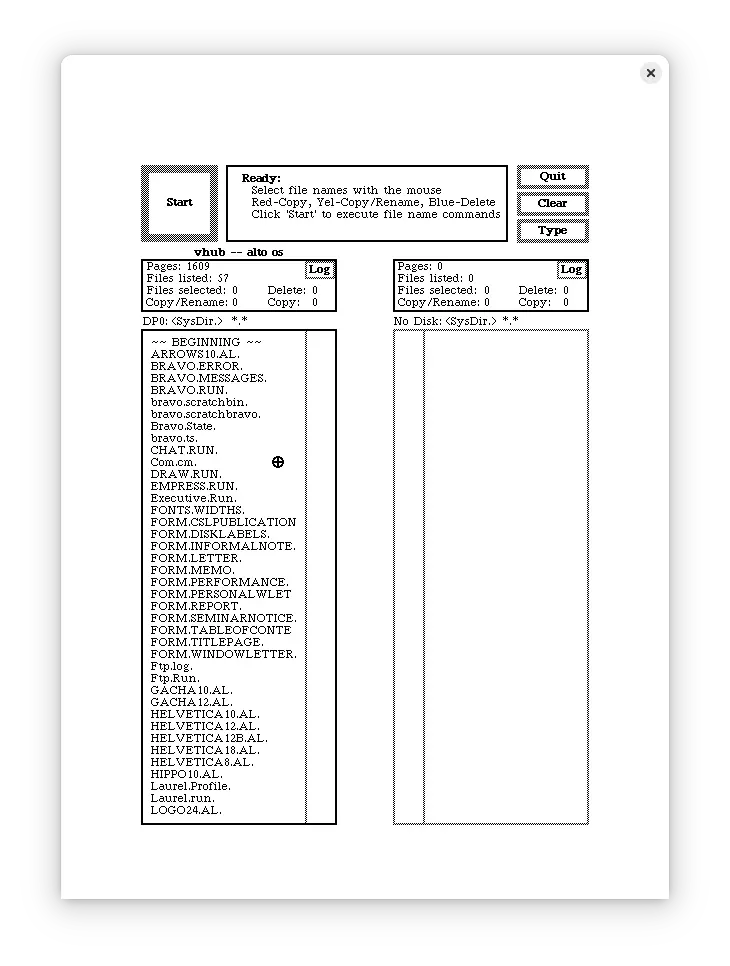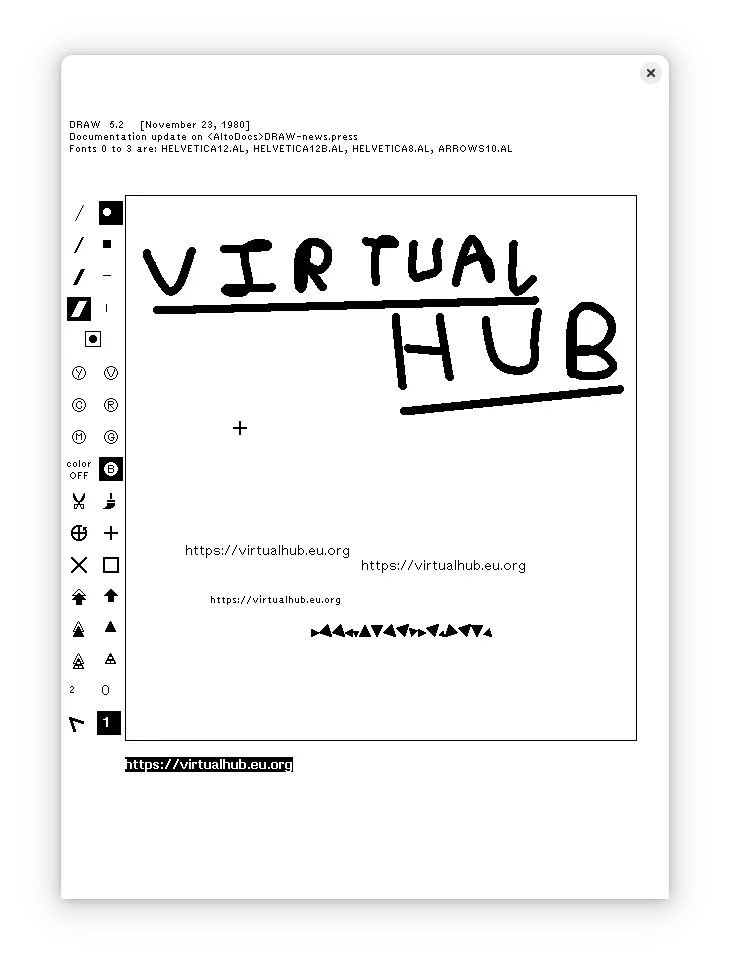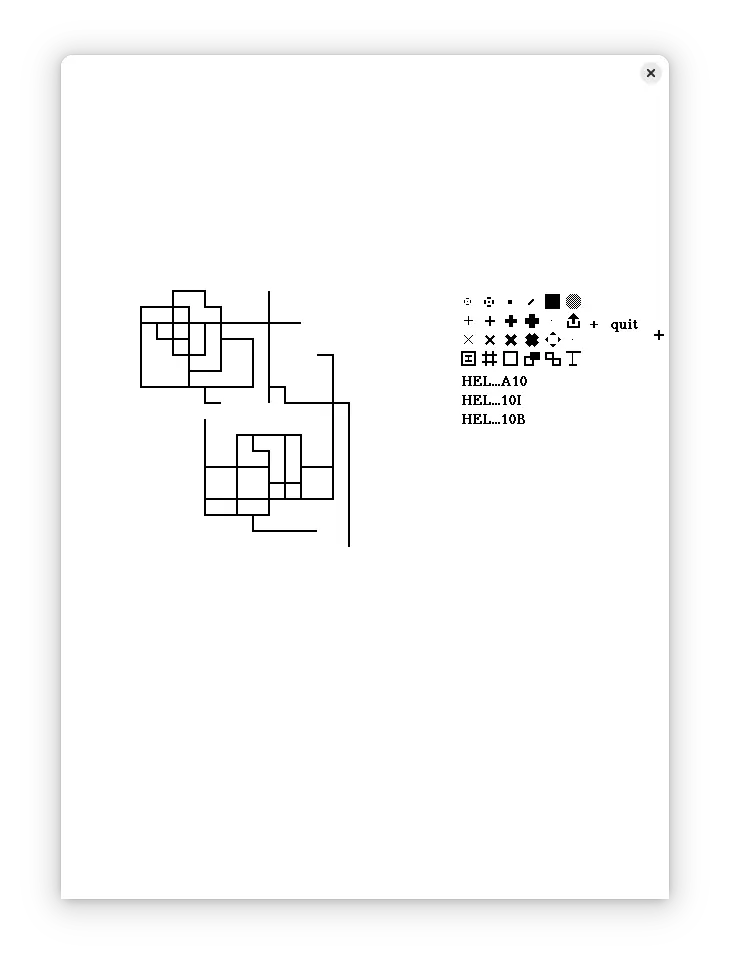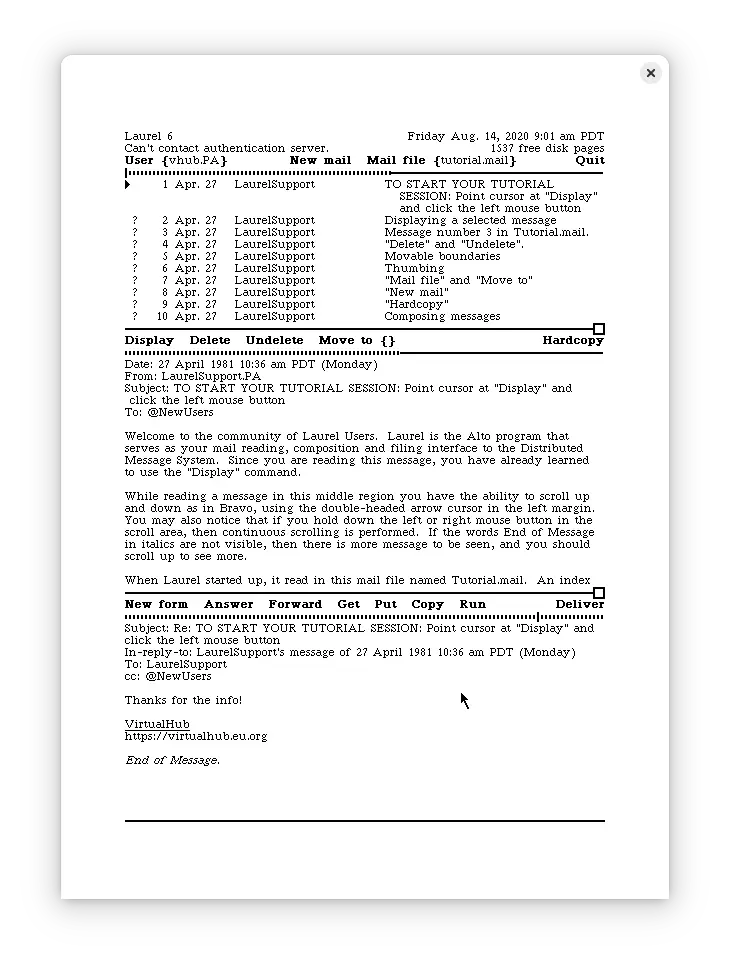3.2 KiB
keywords, image, description, sidebar_position
| keywords | image | description | sidebar_position | |||||||||||
|---|---|---|---|---|---|---|---|---|---|---|---|---|---|---|
|
./alto-os-pi-5.webp | There are quite a few preinstalled apps in Alto OS. It includes things from file manager to Word processing software. Let's start with the simplest, the file manager. | 2 |
Preinstalled apps in Alto OS
:::tip
To interact with Alto OS, you need to click on the emulation window. Doing so will lock your mouse and keyboard to inside the window. To free them again, press the Alt key.
:::
Now that we have installed Alto OS, let's use some apps on it. There are quite a few preinstalled apps in Alto OS. It includes things from file manager to Word processing software. Let's start with the simplest, the file manager. First, start Alto OS.
:::tip
You can learn how to use all of these apps by referring to Alto OS manuals on the main Alto OS page.
:::
Neptune
Neptune is the file manager of Alto OS. You can start it by running neptune in the Alto OS Executive.
It can do things like copying, renaming and deleting files. To quit it, click on Quit.
Draw
Draw is a vector based drawing program. To start it, run draw.
To quit it, press Ctrl + Q. Then press Y to confirm.
Markup
Markup is a bitmap based drawing program. To start it, run markup. When asked for input file, press enter, unless you want to open an already existing file. When asked for output file, enter the name with which you want to save the file. If you don't want to save the file, just press enter.
To show its menu, press the middle mouse button, and then move the mouse around a little. To quit it, press the middle mouse button, and then move the mouse right until quit appears. Then, while keeping the middle mouse button pressed, move the pointer so that it is above quit and then release the mouse button.
Laurel
Laurel is the email client of Alto. To start it, run laurel. It is not much useful now, as we don't have a mail server, but you can load a tutorial mail file. To do so, click on "Mail File" and then erase "Active" and instead type tutorial.mail.
To quit it, click on Quit and then press ESC to confirm.
Bravo
Bravo is a word processor software for Alto OS. Run bravo to start it.
To quit it, type q. Then press enter to confirm. If you have not saved the file, you will be asked to confirm again if you really want to exit. Press y if you want to exit anyway.
More?
- Bitsavers have disk images of many apps and games which run on Alto OS. You may want to try them.
Video tutorial
Do you want to follow the tutorial by watching a video? We will post a video on our YouTube channel soon.
Archives of this tutorial are available on Wayback Machine.