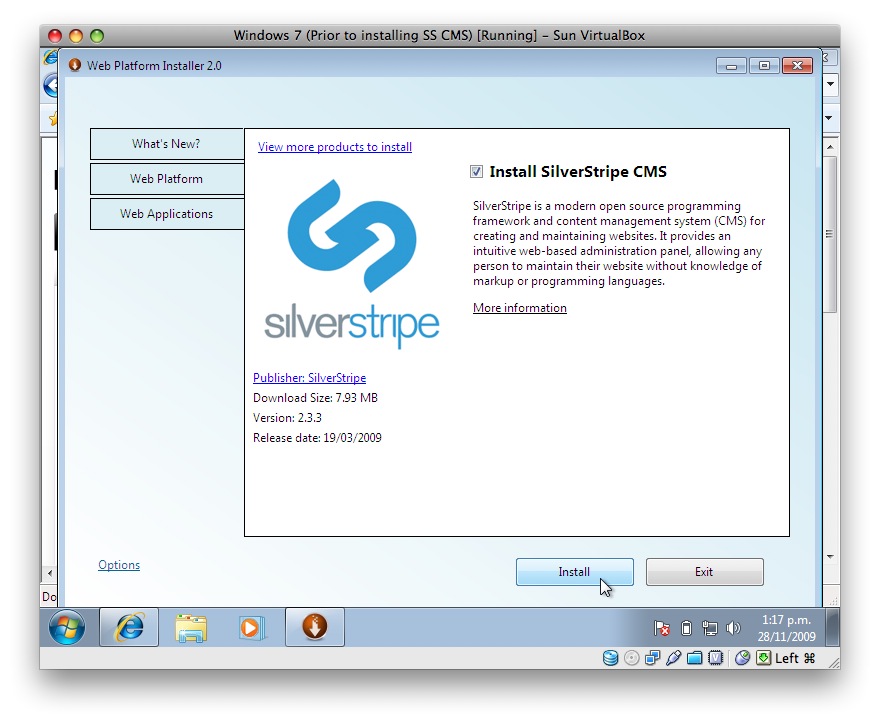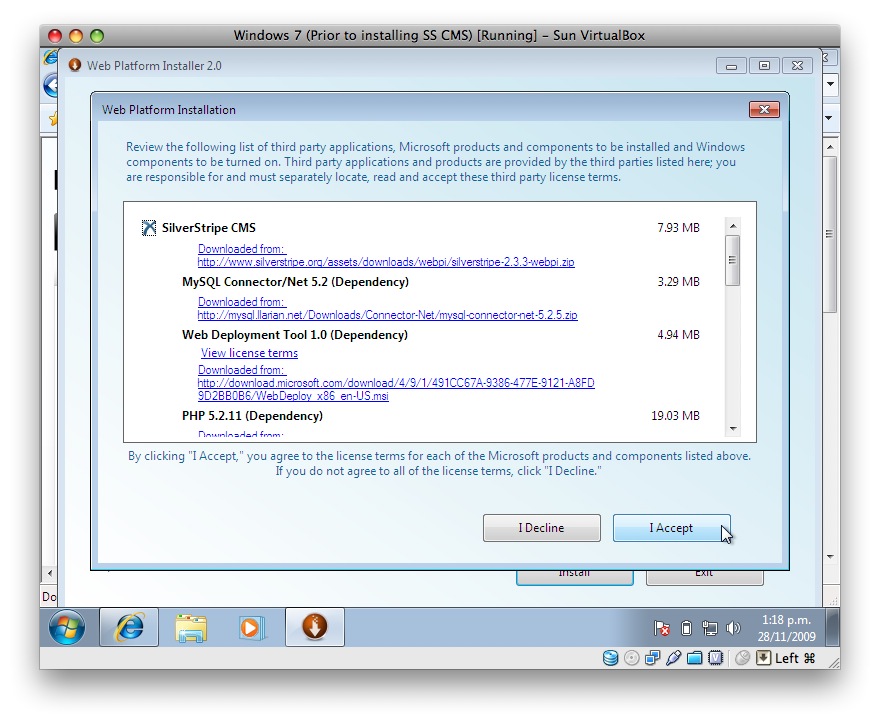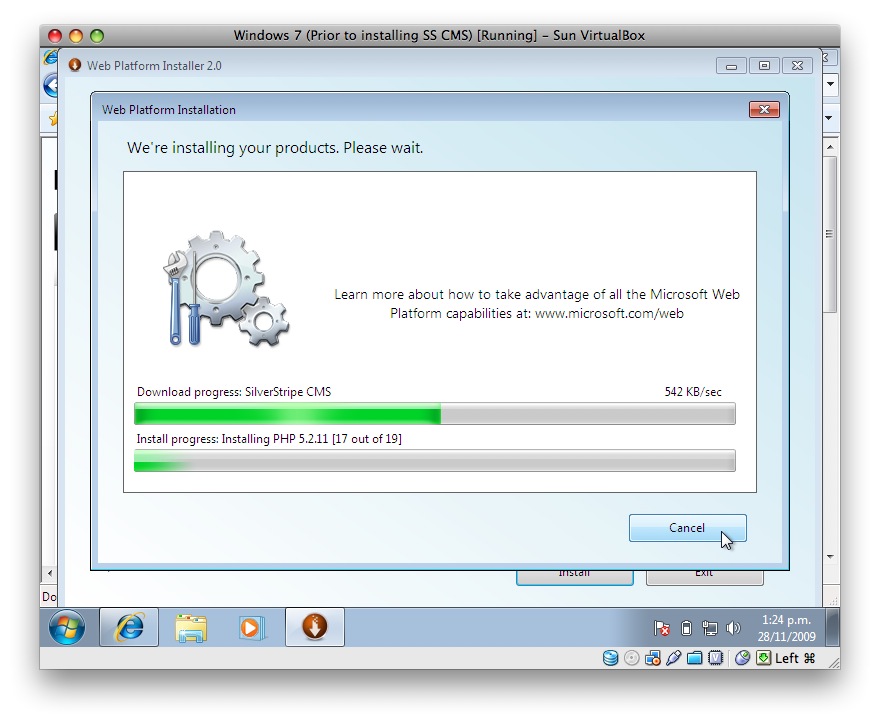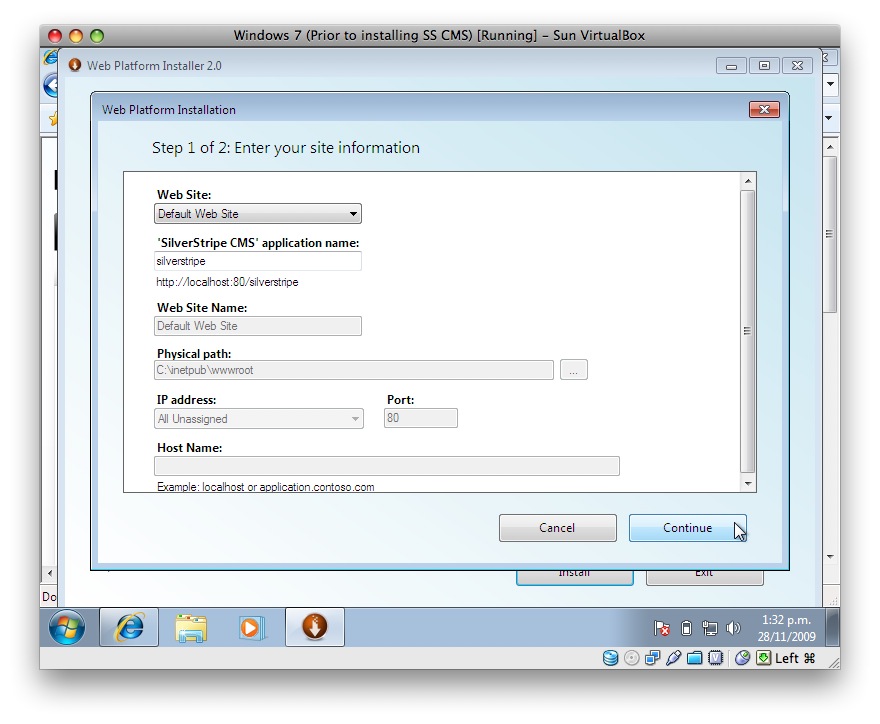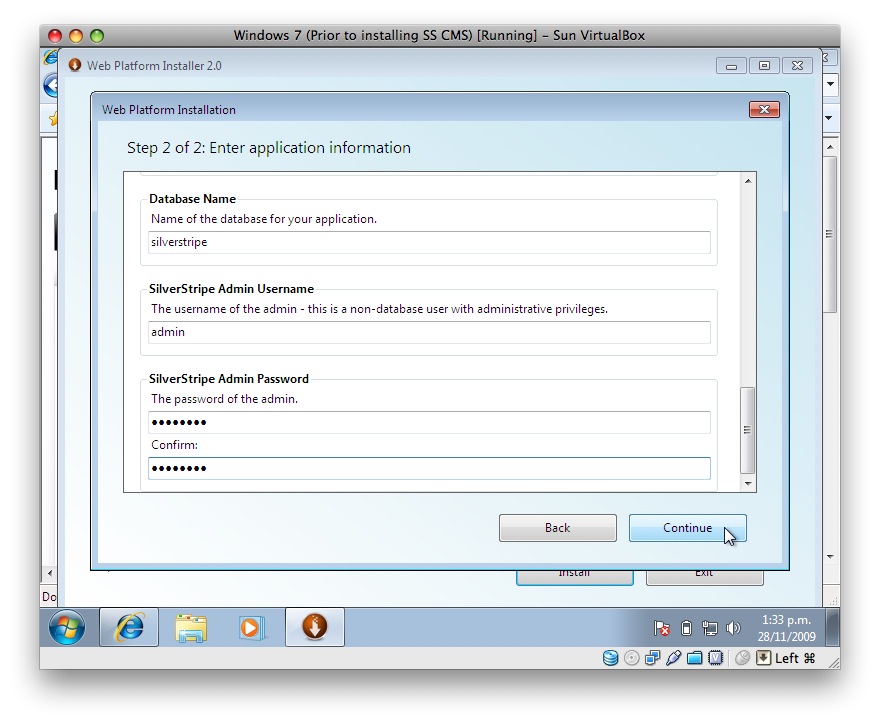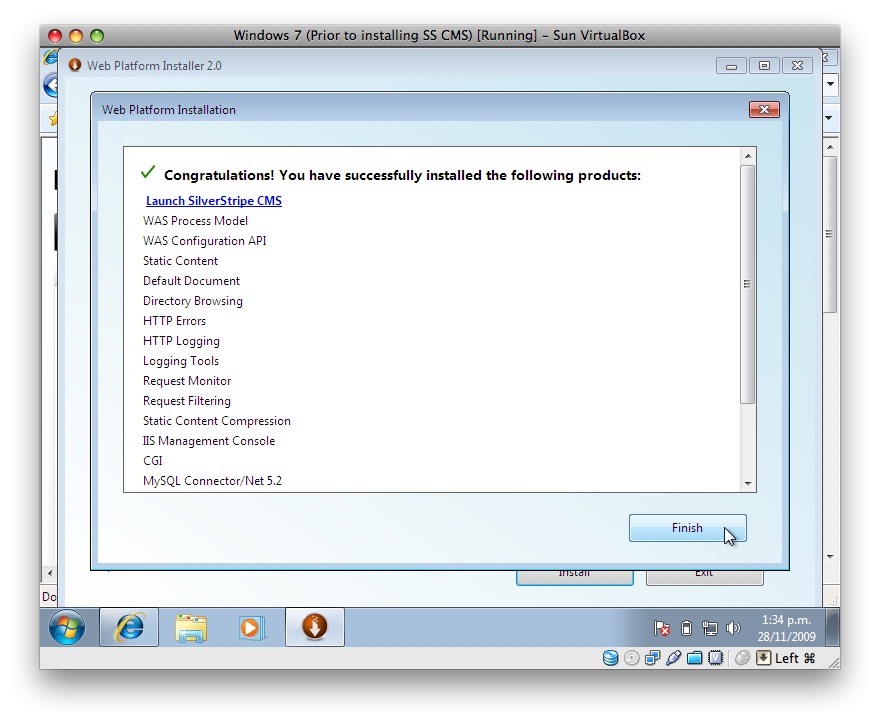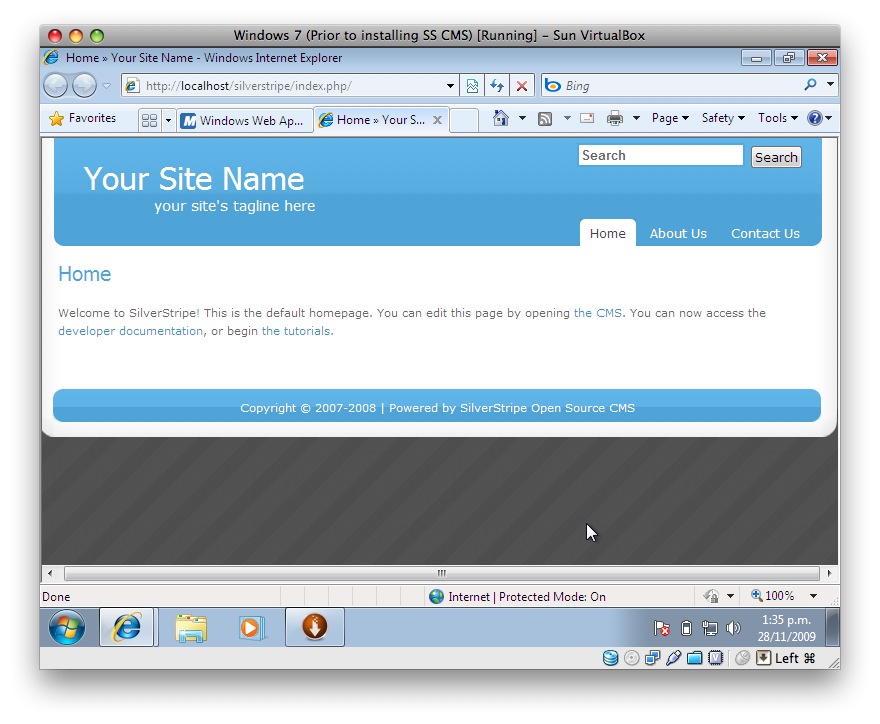mirror of
https://github.com/silverstripe/silverstripe-framework
synced 2024-10-22 12:05:37 +00:00
2.3 KiB
2.3 KiB
Windows with Web Platform Installer (WebPI)
(Windows XP, 2003, 2008, Vista and 7)
Installing SilverStripe
-
In WebPI, select 'SilverStripe' from the 'Content Management System' link
-
Select install. It will install dependancies like MySQL and PHP if you don't have these installed already.
-
Type in the questions it asks you, such as the username/password you set in the above MySQL installation:
-
Everything should be installed, with you seeing the initial webpage
-
And you can log-in to the CMS
Important: Installation issue on XP
After you've installed SilverStripe on XP using WebPI. You'll need to make a configuration change to get it working.
Specifically, you need to configure XP not to check that a script file exists before executing the script. This is necessary for URLs of the form http://localhost/silverstripe/index.php/about-us/ to work.
- Open IIS Administrator
- Expand the local computer tree node
- Expand the Web Sites tree node
- Right click on "Default Web Site" and select "Properties"
- Select the "Home Directory" Tab.
- Click the "Configuration Button towards the bottom on the right
- Select the "Mappings" Tab
- Find the .php mapping, select it and click the "Edit" button
- Make sure the check box "Check that file exists" is cleared.
- Hit OK's all the way back up and restart IIS
Support
- http://www.silverstripe.org/installing-on-windows-now-easier-thanks-to-microsoft-web-platform-installer/ (This shows a beta version of the software)
- Microsoft Forum: http://forums.iis.net/1155.aspx
- SilverStripe Installation Issues Forum: http://silverstripe.org/installing-silverstripe/