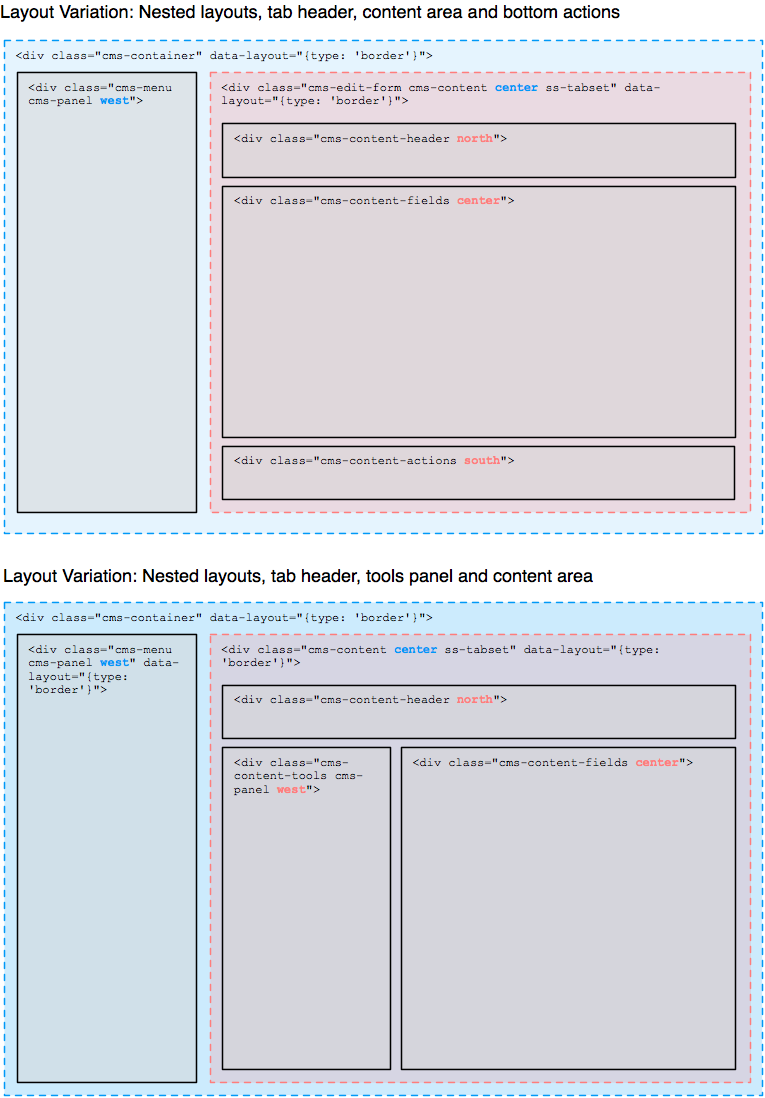Also the preview state is now kept between panel loads. We also use a redraw function to update appearance based on the state.
5.4 KiB
CMS layout
Overview
The CMS markup is structured into "panels", which are the base units containing interface components (or other panels),
as declared by the class cms-panel. Panels can be made collapsible, and get the ability to be resized and aligned with
a layout manager, in our case jLayout. This layout manager applies CSS
declarations (mostly dimensions and positioning) via JavaScript.
We've established a convention for a redraw method on each panel and UI component that need to update their content as
a result of changes to their position, size or visibility. This method would usually be invoked by the parent container.
The layout manager does not dynamically track changes to panel sizes - we have to trigger laying out manually each time
we need an update to happen (for example from window::onresize event, or panel toggling). It then cascades through the
children setting sizes and positions, which in turn requires redrawing of some of the elements.
The easiest way to update the layout of the CMS is to call redraw on the top-level .cms-container element.
:::js
$('.cms-container').redraw();
This causes the framework to:
- reset the threeColumnCompressor algorithm with the current layout options (that can be set via
updateLayoutOptions) - trigger
layoutwhich cascades into all children resizing and positioning subordinate elements (this is internal to the layout manager) - trigger
redrawon children which also cascades deeper into the hierarchy (this is framework activity)
Layout API
redraw
Define redraw methods on panels that need to adjust themselves after their sizes, positions or visibility have been
changed.
Call redraw on .cms-container to re-layout the CMS.
data-layout-type attribute
Layout manager will automatically apply algorithms to the children of .cms-container by inspecting the
data-layout-type attribute. Let's take the content toolbar as an example of a second-level layout application:
:::html
<div class="cms-content-tools west cms-panel cms-panel-layout"
data-expandOnClick="true"
data-layout-type="border"
id="cms-content-tools-CMSMain">
<%-- content utilising border's north, south, east, west and center classes --%>
</div>
For detailed discussion on available algorithms refer to jLayout algorithms.
Our Howto: Extend the CMS Interface has a practical example on how to add a bottom panel to the CMS UI.
Methods
The following methods are available as an interface to underlying threeColumnCompressor algorithm on the
.cms-container entwine:
- getLayoutOptions: get currently used threeColumnCompressor options.
- updateLayoutOptions: change specified options and trigger the laying out:
$('.cms-container').updateLayoutOptions({mode: 'split'}); - splitViewMode: enable side by side editing.
- contentViewMode: only menu and content areas are shown.
- previewMode: only menu and preview areas are shown.
CSS classes
If as a result of alogorithm's calculations the column becomes hidden, column-hidden class is added to it.
ThreeColumnCompressor
You might have noticed that the top-level .cms-container has the data-layout-type set to custom. We use an inhouse
threeColumnCompressor algorithm for the layout of the menu, content and preview columns of the CMS. The annotated code
for this algorithm can be found in LeftAndMain.Layout.js.
Since the layout-type for the element is set to custom and will be ignored by the layout manager, we apply the
threeColumnCompressor explicitly LeftAndMain::redraw. This way we also get a chance to provide options expected
by the algorithm that are initially taken from the LeftAndMain::LayoutOptions entwine variable.
Factory method
Use provided factory method to generate algorithm instances.
:::js
jLayout.threeColumnCompressor(<column-spec-object>, <options-object>);
The parameters are as follows:
- column-spec-object: object providing the menu, content and preview elements (all fields mandatory)
- options-object: object providing the configuration (all fields mandatory, see options below)
Layout options
- minContentWidth: minimum size for the content display as long as the preview is visible
- minPreviewWidth: preview will not be displayed below this size
- mode: one of "split", "content" (content-only), "preview" (preview-only)