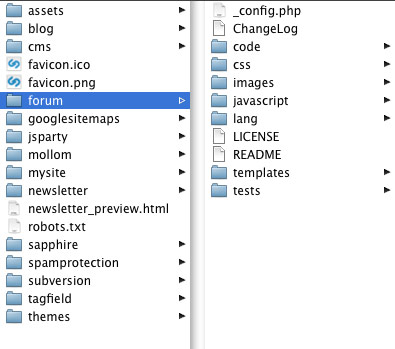6.0 KiB
Directory Structure
Introduction
The directory-structure in SilverStripe it built on "convention over configuration", so the placement of some files and directories is meaningful to its logic.
Core Structure
| Directory | Description |
|---|---|
assets/ |
Contains images and other files uploaded via the SilverStripe CMS. You can also place your own content inside it, and link to it from within the content area of the CMS. |
cms/ |
Contains all the files that form the CMS area of your site. It’s structure is similar to the mysite/ directory, so if you find something interesting, it should be easy enough to look inside and see how it was built. |
framework/ |
The framework that builds both your own site and as the CMS that powers it. You’ll be utilising files in this directory often, both directly and indirectly. |
Custom Code Structure
We're using <mysite> as an example - arbitrary directory-names are allowed, as long as they don't collide with
existing modules or the directories lists in "Core Structure".
| Directory | Description |
|---|---|
<mysite>/ |
This directory contains all of your code that defines your website. |
<mysite>/_config |
YAML configuration specific to your application |
<mysite>/src |
PHP code for model and controller (subdirectories are optional) |
<mysite>/tests |
PHP Unit tests |
<mysite>/templates |
HTML templates with *.ss-extension for the $default theme |
<mysite>/css |
CSS files |
<mysite>/images |
Images used in the HTML templates |
<mysite>/javascript |
Javascript and other script files |
<mysite>/client |
More complex projects can alternatively contain frontend assets in a common client folder |
<mysite>/themes/<yourtheme> |
Custom nested themes (note: theme structure is described below) |
Check our JavaScript Coding Conventions for more details on folder and file naming in SilverStripe core modules.
Themes Structure
| Directory | Description |
|---|---|
themes/simple/ |
Standard "simple" theme |
themes/<yourtheme>/ |
Custom theme base directory |
themes/<yourtheme>/templates |
Theme templates |
themes/<yourtheme>/css |
Theme CSS files |
See themes
Module Structure
Modules are currently top-level folders that have a _config.php file or a _config/ directory present.
They should follow the same conventions as posed in "Custom Site Structure"
Example Forum:
| Directory | Description |
|---|---|
forum/ |
This directory contains all of your code that defines your website. |
forum/code |
PHP code for model and controller (subdirectories are optional) |
| ... | ... |
Module documentation
Module developers can bundle developer documentation with their code by producing plain text files inside a 'docs' folder located in the module folder. These files can be written with the Markdown syntax (See Contributing Documentation) and include media such as images or videos.
Inside the docs folder, developers should organise the markdown files into each
separate language they wish to write documentation for (usually just en). Inside
each languages' subfolder, developers then have freedom to create whatever structure
they wish for organising the documentation they wish.
Example Forum Documentation:
| Directory | Description |
|---|---|
forum/docs |
The docs folder will be picked up by the documentation viewer. |
forum/docs/_manifest_exclude |
Empty file to signify that SilverStripe does not need to load classes from this folder |
forum/docs/en/ |
English documentation |
forum/docs/en/index.md |
Documentation homepage. Should provide an introduction and links to remaining docs |
forum/docs/en/Getting_Started.md |
Documentation page. Naming convention is Uppercase and underscores. |
forum/docs/en/_images/ |
Folder to store any images or media |
forum/docs/en/Some_Topic/ |
You can organise documentation into nested folders. Naming convention is Uppercase and underscores. |
forum/docs/en/04_Some_Topic/00_Getting_Started.md |
Structure is created by use of numbered prefixes. This applies to nested folders and documentations pages, index.md should not have a prefix. |
Autoloading
SilverStripe recursively detects classes in PHP files by building up a manifest used for autoloading,
as well as respecting Composer's built-in autoloading for libraries. This means
in most cases, you don't need to worry about include paths or require() calls
in your own code - after adding a new class, simply regenerate the manifest
by using a flush=1 query parameter. See the "Manifests" documentation for details.
Best Practices
Making /assets readonly
See Secure coding