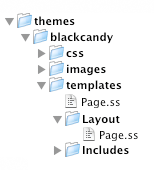* Remove module specific subthemes documentation as it's removed * Added notes about cascading theme configuration * Update links to Themes listing to point to addons * Remove references to tarballs, and put composer publishing instructions in place instead
3.9 KiB
title: Themes summary: What makes up a SilverStripe Theme. How to install one or write your own theme.
Themes
Themes can be used to kick start your SilverStripe projects, can be stored outside of your application code and your application can provide multiple unique themes (i.e a mobile theme).
Downloading
Head to the themes section of the addons site to check out the range of themes the community has built. Each theme has a page with links you can use to preview and download it. Themes are normally published and downloaded using Composer, but may be available as archive files as well.
Installation
Via Composer
If a theme has Composer support you can require it directly through composer.
composer require author/theme_name [version]
Note: [version] should be replaced with a version constraint if you know it, otherwise leave it blank to pull the latest version compatible with your project.
After installing the files through either method, update the current theme in SilverStripe. This can be done by
either altering the SSViewer.themes setting in a config.yml or by changing the current theme in
the Site Configuration panel (http://yoursite.com/admin/settings)
mysite/_config/app.yml
SilverStripe\View\SSViewer:
themes:
- theme_name
- '$default'
Manually
Unpack the contents of the zip file you download into the themes directory in your SilverStripe installation. The
theme should be accessible at themes/theme_name.
Developing your own theme
A theme within SilverStripe is simply a collection of templates and other front end assets such as javascript and CSS located within the themes directory.
SilverStripe 4 has support for cascading themes, which will allow users to define multiple themes for a project. This means you can have a template defined in any theme, and have it continue to look back through the list of themes until a match it found.
To define extra themes simply add extra entries to the SilverStripe\View\SSViewer.themes configuration array. You will probably always want to ensure that you include '$default' in your list of themes to ensure that the base templates are used when required.
Submitting your theme to addons
If you want to submit your theme to the SilverStripe addons directory then check:
- You should ensure your templates are well structured, modular and commented so it's easy for other people to customise
- Templates should not contain text inside images and all images provided must be open source and not break any copyright or license laws. This includes any icons your template uses.
- A theme does not include any PHP files. Only CSS, HTML, images and javascript.
- Your theme contains a
composer.jsonfile specifying the theme name, author and license, and that it has"type": "silverstripe-theme".
Once you've created your module and set up your Composer configuration, create a new repository and push your theme to a Git host such as GitHub.com.
The final step is to submit your theme to Packagist (the central Composer package repository). Once your theme is listed in Packagist, and has "type": "silverstripe-theme" in its configuration, it will automatically be pulled into our addons listing site.