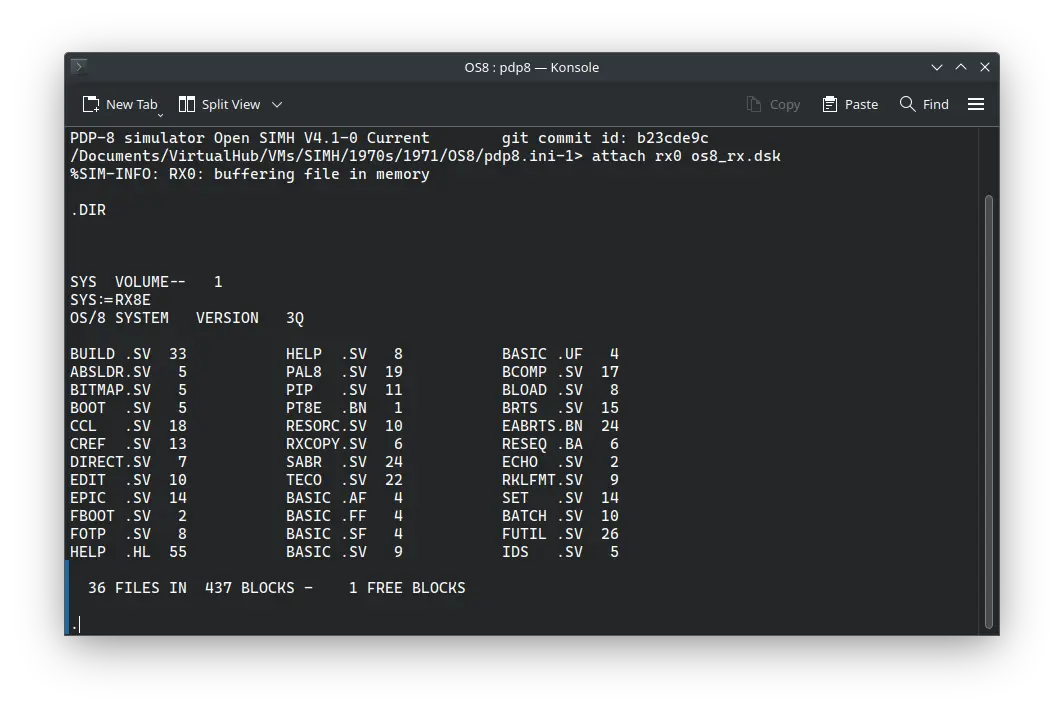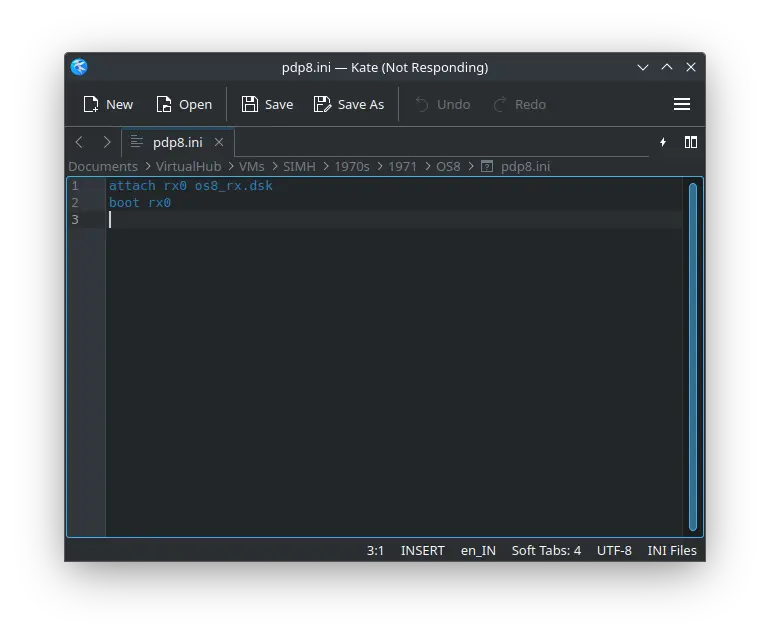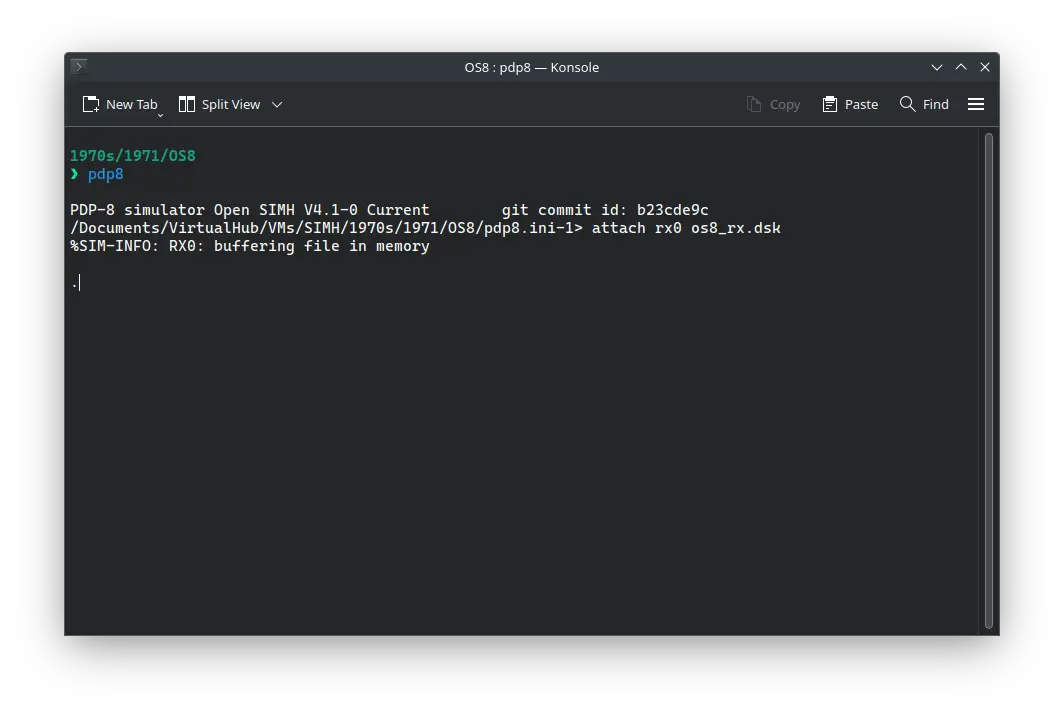3.1 KiB
| keywords | image | description | sidebar_position | sidebar_label | |||||
|---|---|---|---|---|---|---|---|---|---|
|
./OS8-SIMH-3.webp | We can run ! OS/8 on the SIMH PDP-8 emulator. First, we need to download the ! OS/8 kit. You can download the kit needed to run ! OS/8 on the SIMH PDP-8 emulator from the "SIMH Legacy" website: | 1 | ! OS/8 on SIMH |
How to install ! OS/8 on SIMH?
We can run ! OS/8 on the SIMH PDP-8 emulator. First, we need to download the ! OS/8 kit.
Downloads
You can download the kit needed to run ! OS/8 on the SIMH PDP-8 emulator from the "SIMH Legacy" website:
If you are on Windows, you may need to install additional software such as 7-Zip to extract the kit.
Using ! OS/8
:::tip
If you have not already installed SIMH PDP-8 emulator, see the VirtualHub Setup tutorial on how to do so on Linux and Windows.
:::
Extract the kit you downloaded. Inside you will find two folders. Open the folder named Disks. Inside, you will find two files. Create a folder somewhere to store the files for this VM, and move the file named os8_rx.dsk into it.
Now we will create a config file for our VM. Create a text file called pdp8.ini with the following content in the VM folder:
attach rx0 os8_rx.dsk
boot rx0
Now open a terminal and move to the VM folder. Run the following command to start the emulator:
pdp8
After the emulator starts, you can enter DIR to see a list of files available:
That's it! We used ! OS/8. We can create a shell script to make it easy to launch the VM.
Linux
Create a file called OS8.sh with the following content:
#!/bin/bash
pdp8
Now make the file executable:
chmod +x OS8.sh
Now you can start the VM using the shell script. For example, on KDE you can right-click the file and choose Run in Konsole or on GNOME, where you can right-click the file and choose Run as executable. The VM will start.
See the manuals section on the main ! OS/8 page to learn how to use it.
Windows
Create a file called OS8.bat with the following content:
pdp8
Now you can start the VM by double-clicking the shell script. See the manuals section on the main ! OS/8 page to learn how to use it.
Credits
- The disk image and other files used above are from a kit available on SimH "Classic" website.
Video tutorial
Do you want to follow the tutorial by watching a video? We will post a video on our YouTube channel soon.
Archives of this tutorial may be available on Wayback Machine.