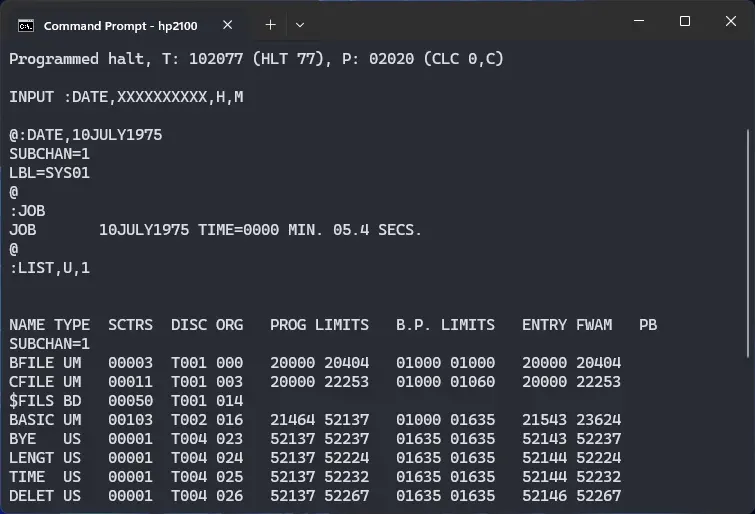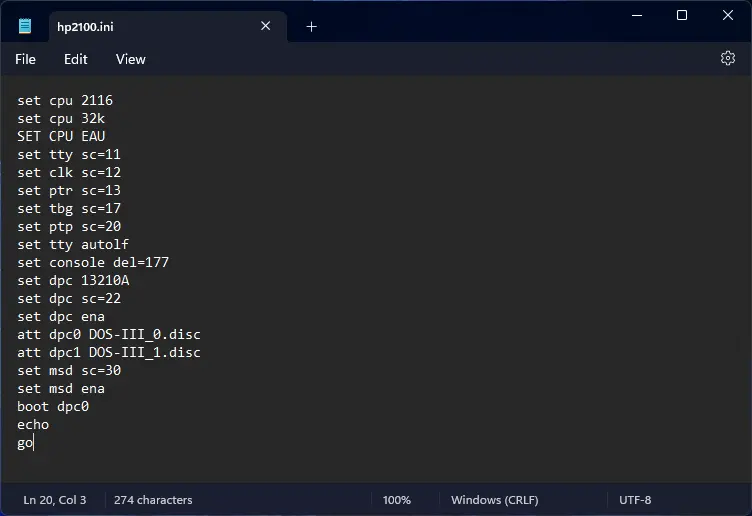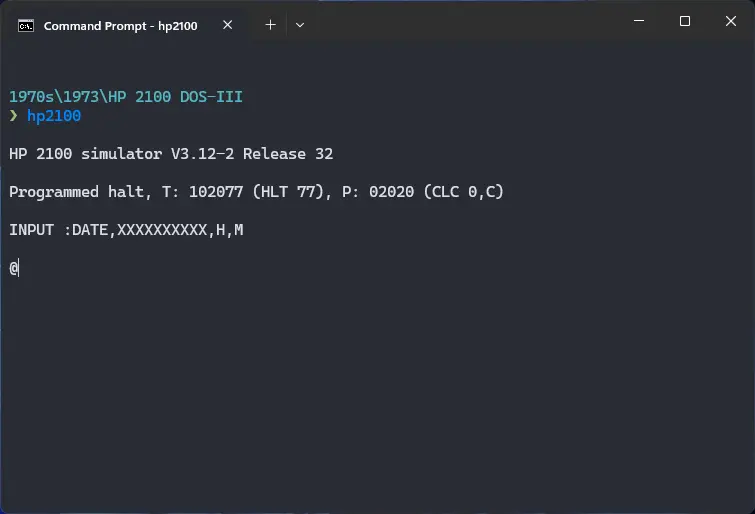3.8 KiB
| keywords | image | description | sidebar_position | sidebar_label | ||||||
|---|---|---|---|---|---|---|---|---|---|---|
|
./HP-2100-DOS-III-3.webp | We can run ! HP 2100 DOS-III on the SIMH HP 2100 emulator. First, we need to download the ! HP 2100 DOS-III kit. You can download the kit needed to run ! HP 2100 DOS-III on the SIMH HP 2100 emulator from the "SIMH Legacy" website: | 1 | ! HP 2100 DOS-III on SIMH |
How to install ! HP 2100 DOS-III on SIMH?
We can run ! HP 2100 DOS-III on the SIMH HP 2100 emulator. First, we need to download the ! HP 2100 DOS-III kit.
Downloads
You can download the kit needed to run ! HP 2100 DOS-III on the SIMH HP 2100 emulator from the GitHub user rsanchovilla's software kits repository:
Using ! HP 2100 DOS-III
:::tip
If you have not already installed SIMH HP 2100 emulator, see the VirtualHub Setup tutorial on how to do so on Linux and Windows.
:::
Extract the kit you downloaded. Inside you will find several files. Create a folder somewhere to store the files for this VM and move the files named DOS-III_0.disc and DOS-III_1.disc into it.
Now we will create a config file for our VM. Create a text file called hp2100.ini with the following content in the VM folder:
set cpu 2116
set cpu 32k
SET CPU EAU
set tty sc=11
set clk sc=12
set ptr sc=13
set tbg sc=17
set ptp sc=20
set tty autolf
set console del=177
set dpc 13210A
set dpc sc=22
set dpc ena
att dpc0 DOS-III_0.disc
att dpc1 DOS-III_1.disc
set msd sc=30
set msd ena
boot dpc0
echo
go
Now open a terminal and move to the VM folder. Run the following command to start the emulator:
hp2100
Type :DATE,10JULY1975 when you encounter the @ prompt, and press enter. You can change the date as you wish. After you see some lines, and then another @ prompt, type :JOB and press enter.
To see list of user files, run :LIST,U,1.
That's it! We used ! HP 2100 DOS-III. We can create a shell script to make it easy to launch the VM.
Linux
Create a file called HP-2100-DOS-III.sh with the following content:
#!/bin/bash
hp2100
Now make the file executable:
chmod +x HP-2100-DOS-III.sh
Now you can start the VM using the shell script. For example, on KDE you can right-click the file and choose Run in Konsole or on GNOME, where you can right-click the file and choose Run as executable. The VM will start.
See the manuals section on the main ! HP 2100 DOS-III page to learn how to use it.
Windows
Create a file called HP-2100-DOS-III.bat with the following content:
hp2100
Now you can start the VM by double-clicking the shell script. See the manuals section on the main ! HP 2100 DOS-III page to learn how to use it.
Credits
- The disk image and other files used above are from a kit available on the GitHub user rsanchovilla's software kits repository.
Video tutorial
Do you want to follow the tutorial by watching a video? We will post a video on our YouTube channel soon.
Archives of this tutorial are available on Wayback Machine.