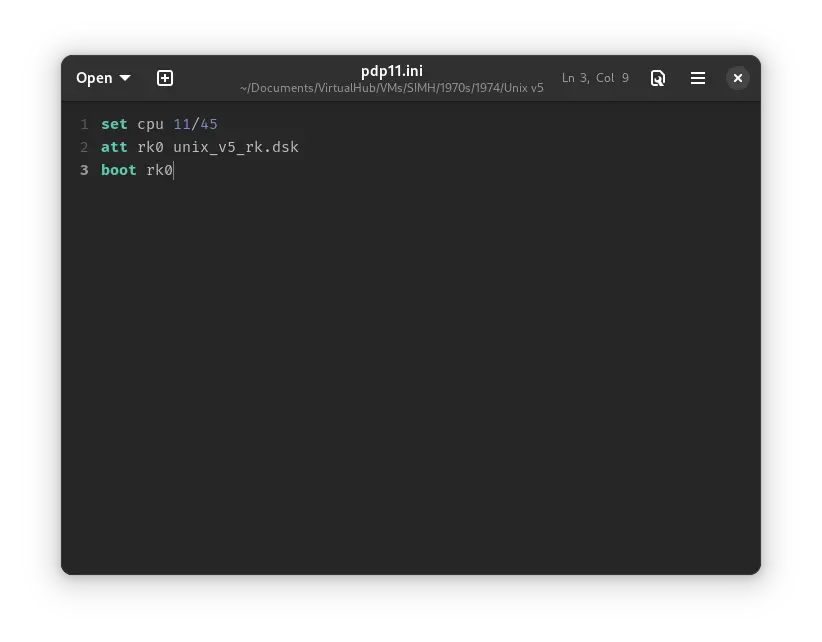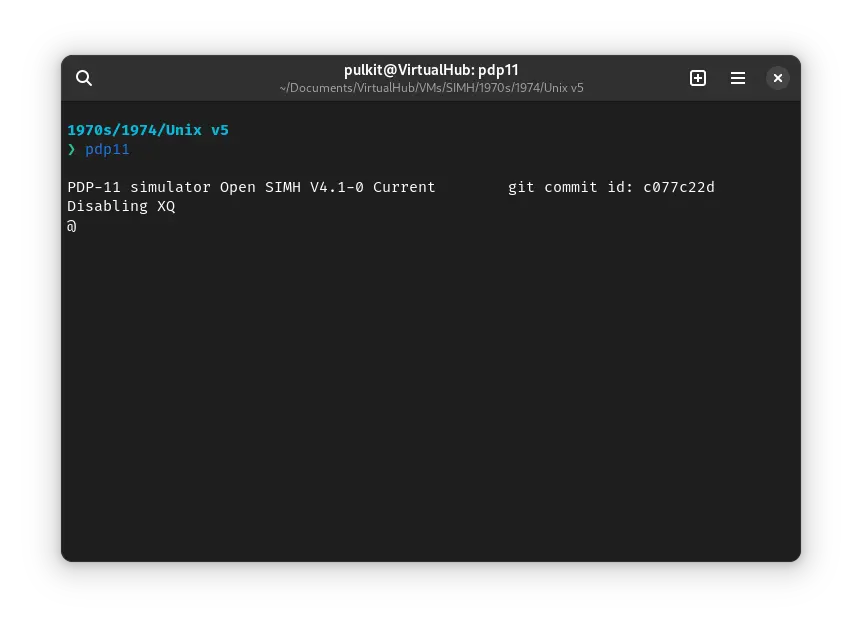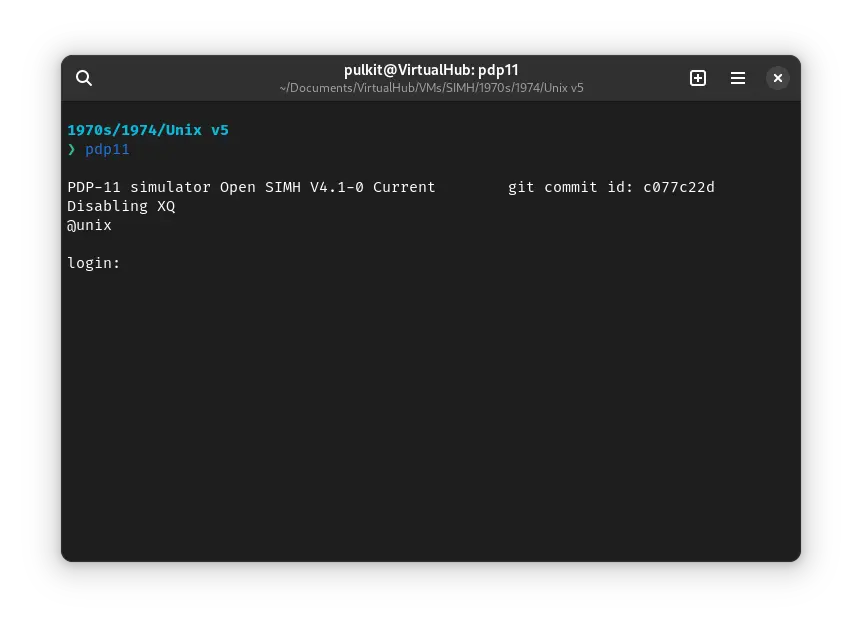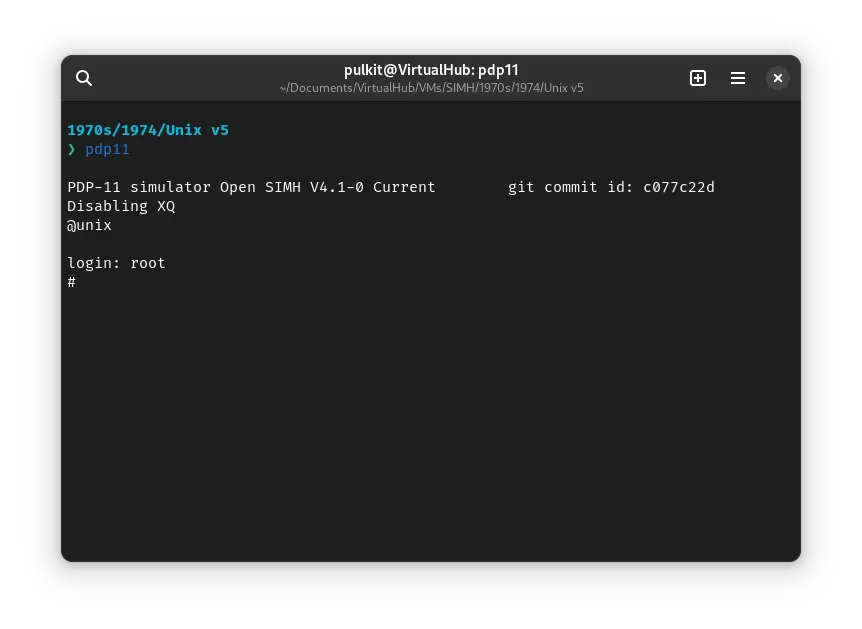3.7 KiB
| keywords | image | description | sidebar_position | sidebar_label | ||||||
|---|---|---|---|---|---|---|---|---|---|---|
|
./unix-v5-SIMH-5.webp | We can run ! Unix v5 on the SIMH PDP-11 emulator. First, we need to download the ! Unix v5 kit. You can download the kit needed to run it on the SIMH PDP-11 emulator from the "SIMH Legacy" website. | 1 | ! Unix v5 on SIMH |
How to install ! Unix v5 on SIMH?
We can run ! Unix v5 on the SIMH PDP-11 emulator. First, we need to download the ! Unix v5 kit.
Downloads
You can download the kit needed to run ! Unix v5 on the SIMH PDP-11 emulator from the “SIMH Legacy” website:
Using ! Unix-v5
:::tip
If you have not already installed SIMH PDP-11 emulator, see the VirtualHub Setup tutorial on how to do so on Linux and Windows.
:::
Extract the archive you downloaded. Inside you will find a file called several files. Create a folder somewhere to store the files for this VM and move the unix_v5_rk.dsk file into it.
Now we will create a config file for our VM. Create a text file called pdp11.ini with the following content in the VM folder:
set cpu 11/45
att rk0 unix_v5_rk.dsk
boot rk0
Now open a terminal and move to the VM folder. Run the following command to start the emulator:
pdp11
After the emulator starts, you will get a @ prompt. Type unix and press enter to run the unix kernel.
You will be asked to log in. Type root and press enter to log in. There is no password.
You can now run ls to see the list of files. To change directory, you need to use the chdir command, cd is not available.
That's it! We used ! Unix-v5. We can create a shell script to make it easy to launch the VM. Create a file called unix-v5.sh with the following content:
#!/bin/bash
pdp11
Now make the file executable:
chmod +x unix-v5.sh
Now you can start the VM using the shell script. For example, on KDE you can right-click the file and choose Run in Konsole or on GNOME, where you can right-click the file and choose Run as executable. The VM will start.
See the manuals section on the main ! Unix-v5 page to learn how to use it.
Windows
:::tip
You should use Linux. If you don’t know how to install a Linux distro, see our tutorials on how to install Kubuntu, a beginner-friendly distro.
:::
On Windows, you need to place the PDP11.exe file you downloaded in this tutorial in the VM folder. Then you can follow the above tutorial as usual. The shell script will not work on Windows. You need to rename it to unix-v5.bat. Then you can double-click the file to launch the VM, no need to make it executable.
Credits
- The disk image and other files used above are from a kit available on SimH “Classic” website.
- This tutorial is based on Computer History Wiki tutorial on running ! Unix v5 on SIMH.
Video tutorial
Do you want to follow the tutorial by watching a video? We will post a video on our YouTube channel soon.
Archives of this tutorial are available on Wayback Machine.