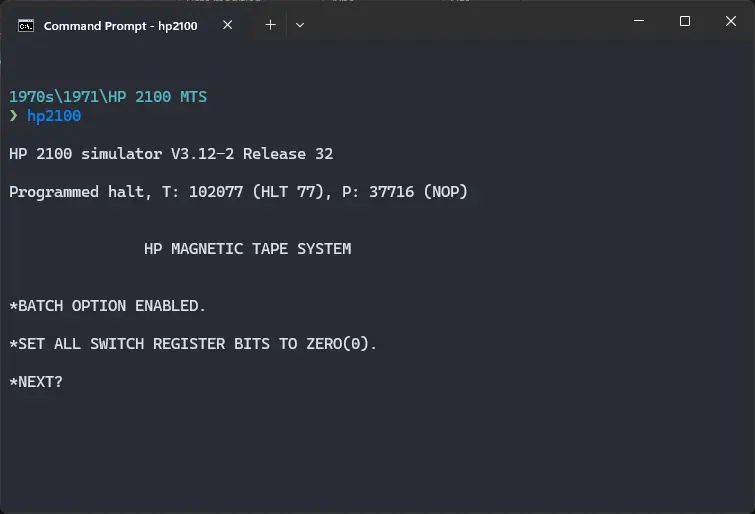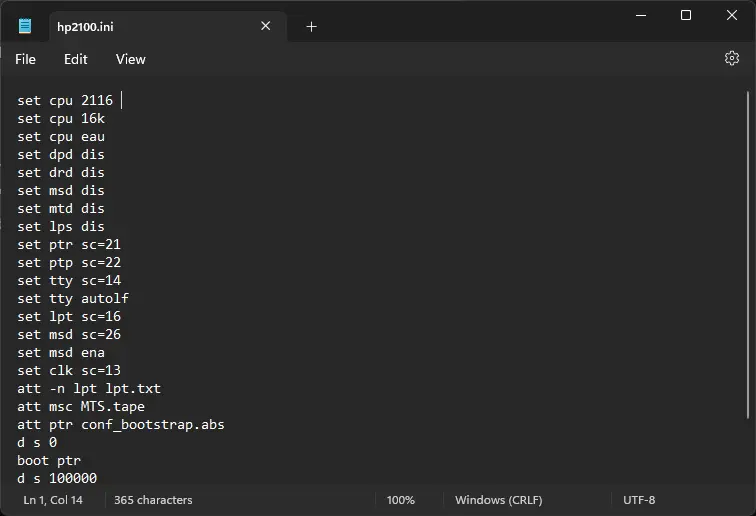3.4 KiB
| keywords | image | description | sidebar_position | sidebar_label | ||||||
|---|---|---|---|---|---|---|---|---|---|---|
|
./HP-2100-MTS-2.webp | We can run ! HP 2100 MTS on the SIMH HP 2100 emulator. First, we need to download the ! HP 2100 MTS kit. You can download the kit needed to run ! HP 2100 MTS on the SIMH HP 2100 emulator from the "SIMH Legacy" website: | 1 | ! HP 2100 MTS on SIMH |
How to install ! HP 2100 MTS on SIMH?
We can run ! HP 2100 MTS on the SIMH HP 2100 emulator. First, we need to download the ! HP 2100 MTS kit.
Downloads
You can download the kit needed to run ! HP 2100 MTS on the SIMH HP 2100 emulator from the "SIMH Legacy" website:
Using ! HP 2100 MTS
:::tip
If you have not already installed SIMH HP 2100 emulator, see the VirtualHub Setup tutorial on how to do so on Linux and Windows.
:::
Extract the kit you downloaded. Inside you will find several files. Create a folder somewhere to store the files for this VM and move the file named MTS.tape into it. Open the mtgen folder inside the extracted folder and move the file called conf_bootstrap.abs to the VM folder.
Now we will create a config file for our VM. Create a text file called hp2100.ini with the following content in the VM folder:
set cpu 2116
set cpu 16k
set cpu eau
set dpd dis
set drd dis
set msd dis
set mtd dis
set lps dis
set ptr sc=21
set ptp sc=22
set tty sc=14
set tty autolf
set lpt sc=16
set msd sc=26
set msd ena
set clk sc=13
att -n lpt lpt.txt
att msc MTS.tape
att ptr conf_bootstrap.abs
d s 0
boot ptr
d s 100000
go 100 until "*SET ALL SWITCH REGISTER BITS TO ZERO(0)."
d s 0
go
Now open a terminal and move to the VM folder. Run the following command to start the emulator:
hp2100
That's it! We used ! HP 2100 MTS. We can create a shell script to make it easy to launch the VM.
Linux
Create a file called HP-2100-MTS.sh with the following content:
hp2100
Now make the file executable:
chmod +x HP-2100-MTS.sh
Now you can start the VM using the shell script. For example, on KDE you can right-click the file and choose Run in Konsole or on GNOME, where you can right-click the file and choose Run as executable. The VM will start.
See the manuals section on the main ! HP 2100 MTS page to learn how to use it.
Windows
Create a file called HP-2100-MTS.bat with the following content:
hp2100
Now you can start the VM by double-clicking the shell script. See the manuals section on the main ! HP 2100 MTS page to learn how to use it.
Credits
- The disk image and other files used above are from a kit available on SimH "Classic" website.
Video tutorial
Do you want to follow the tutorial by watching a video? We will post a video on our YouTube channel soon.
Archives of this tutorial are available on Wayback Machine.