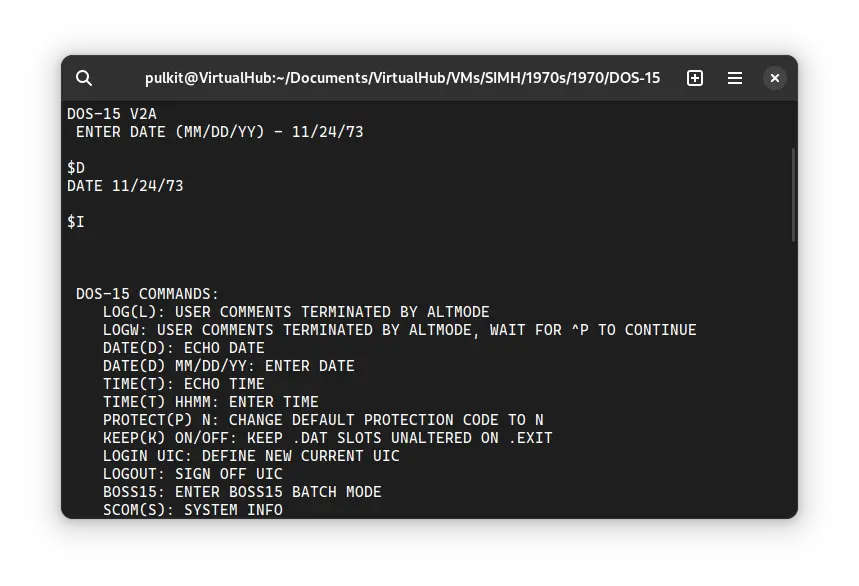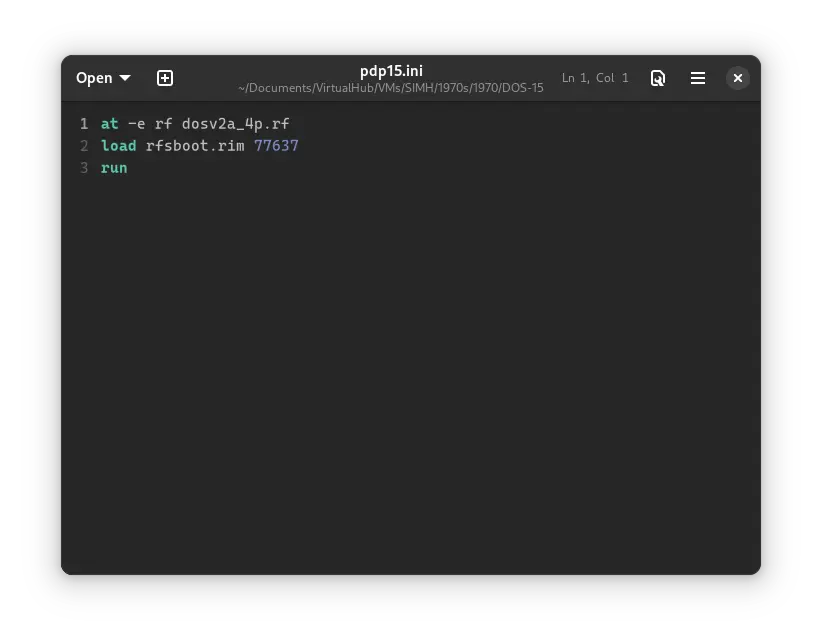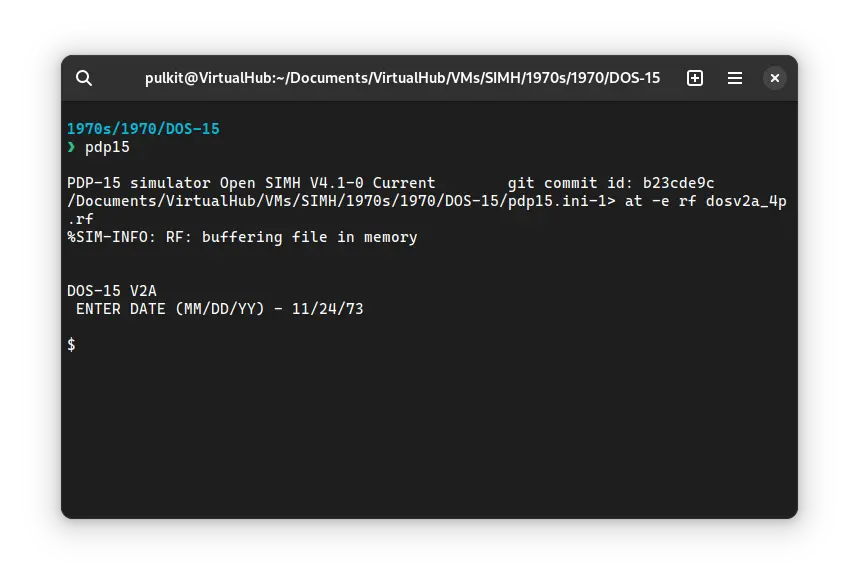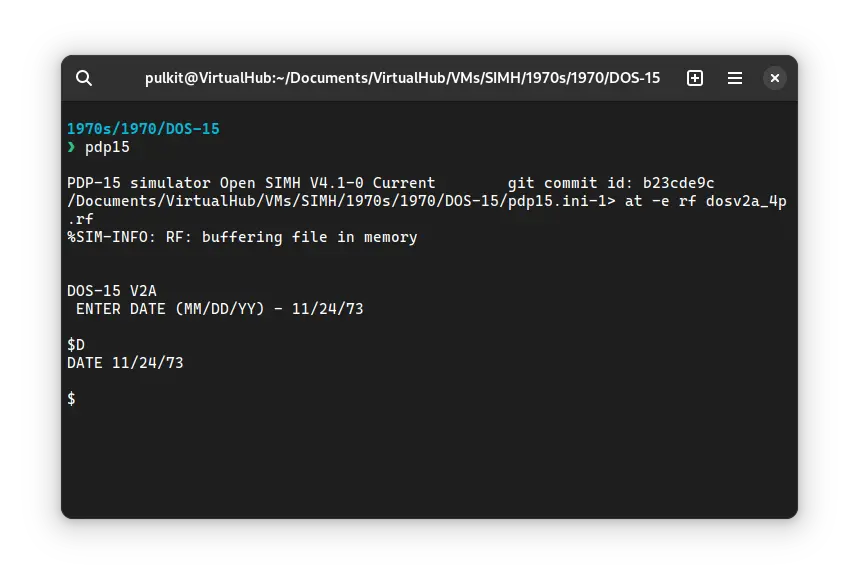3.4 KiB
| keywords | image | description | sidebar_position | sidebar_label | |||||
|---|---|---|---|---|---|---|---|---|---|
|
./dos-15-SIMH-5.webp | We can run ! DOS-15 on the SIMH PDP-15 emulator. First, we need to download the ! DOS-15 kit. You can download the kit needed to run ! DOS-15 on the SIMH PDP-15 emulator from the "SIMH Legacy" website. | 1 | ! DOS-15 on SIMH |
How to install ! DOS-15 on SIMH?
We can run ! DOS-15 on the SIMH PDP-15 emulator. First, we need to download the ! DOS-15 kit.
Downloads
You can download the kit needed to run ! DOS-15 on the SIMH PDP-15 emulator from the "SIMH Legacy" website:
Using ! DOS-15
:::tip
If you have not already installed SIMH PDP-15 emulator, see the VirtualHub Setup tutorial on how to do so on Linux and Windows.
:::
Extract the kit you downloaded. Inside you will find several files. Create a folder somewhere to store the files for this VM and move those two files named dosv2a_4p.rf and rfsboot.rim into it.
Now we will create a config file for our VM. Create a text file called pdp15.ini with the following content in the VM folder:
at -e rf dosv2a_4p.rf
load rfsboot.rim 77637
run
Now open a terminal and move to the VM folder. Run the following command to start the emulator:
pdp15
When asked for a date, enter it in MM/DD/YY format. You cannot use backspace to erase characters, even if it looks like you can. Try entering a date before the year 2000, to avoid problems related to Y2K.
Now that DOS-15 is ready, let's run some commands on it. Type D and press enter to see the system's date:
You can run I to see a list of commands you can run:
That's it! We used ! DOS-15. We can create a shell script to make it easy to launch the VM.
Linux
Create a file called dos-15.sh with the following content:
#!/bin/bash
pdp15
Now make the file executable:
chmod +x dos-15.sh
Now you can start the VM using the shell script. For example, on KDE you can right-click the file and choose Run in Konsole or on GNOME, where you can right-click the file and choose Run as executable. The VM will start.
See the manuals section on the main ! DOS-15 page to learn how to use it.
Windows
Create a file called dos-15.bat with the following content:
pdp15
Now you can start the VM by double-clicking the shell script. See the manuals section on the main ! DOS-15 page to learn how to use it.
Credits
- The disk image and other files used above are from a kit available on SimH “Classic” website.
Video tutorial
Do you want to follow the tutorial by watching a video? We will post a video on our YouTube channel soon.
Archives of this tutorial are available on Wayback Machine.