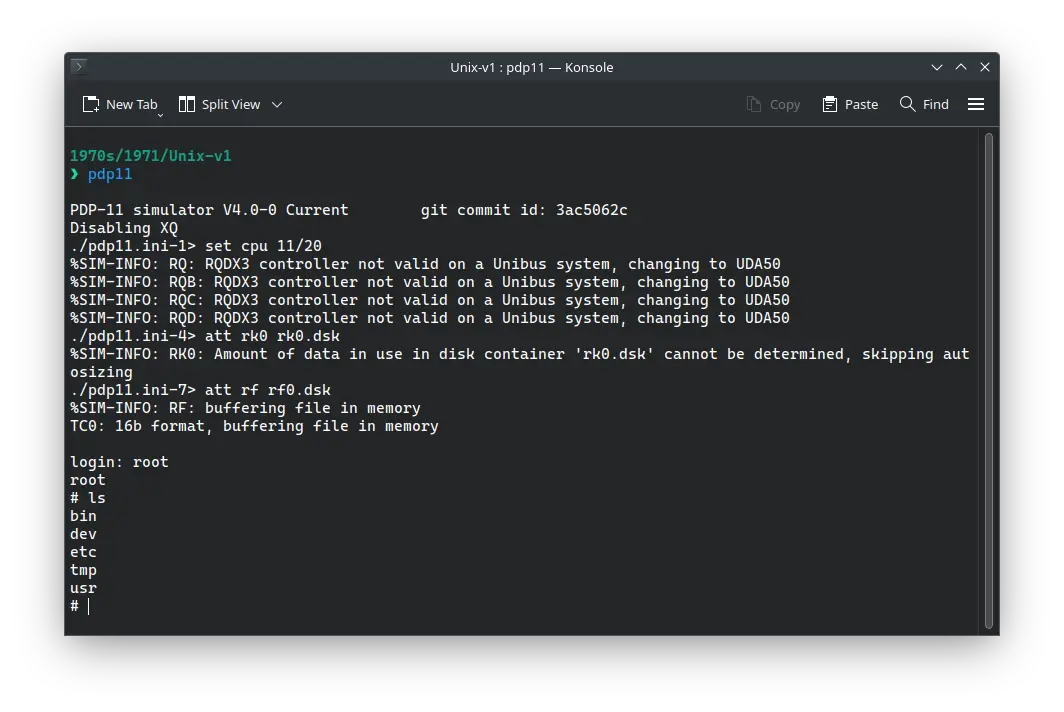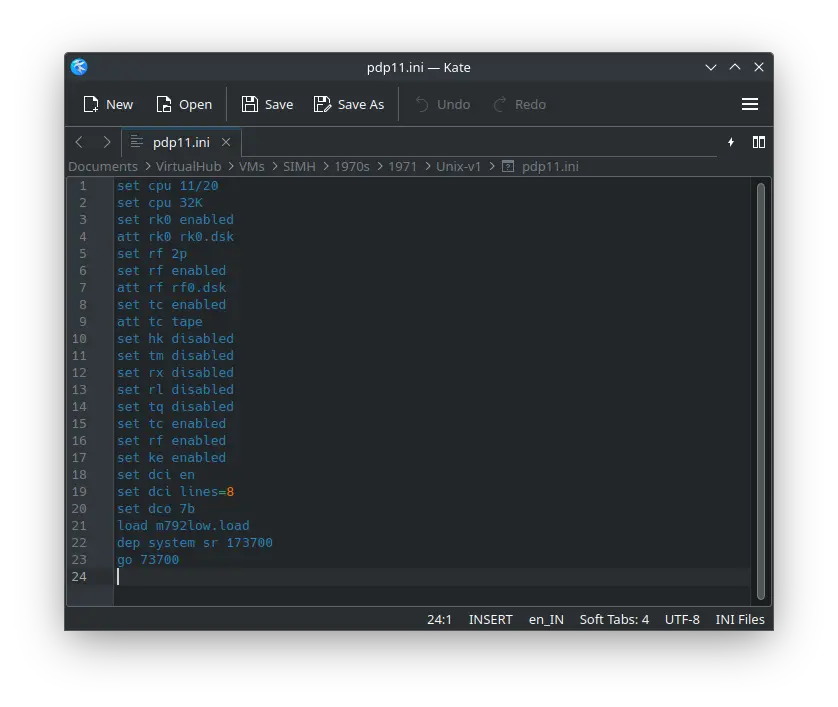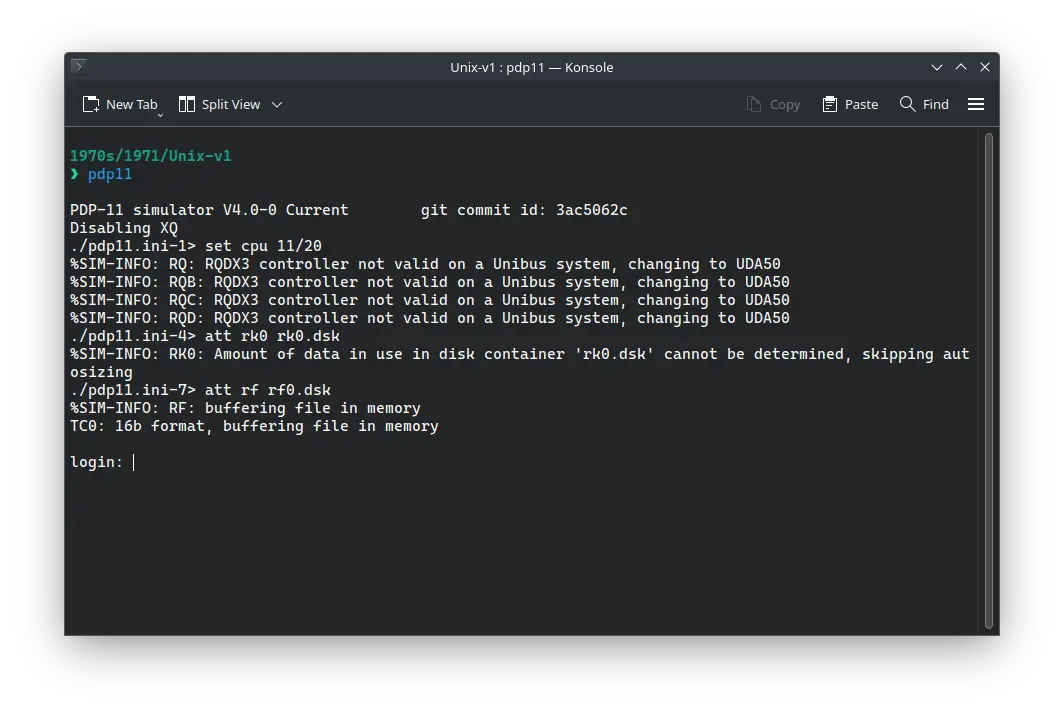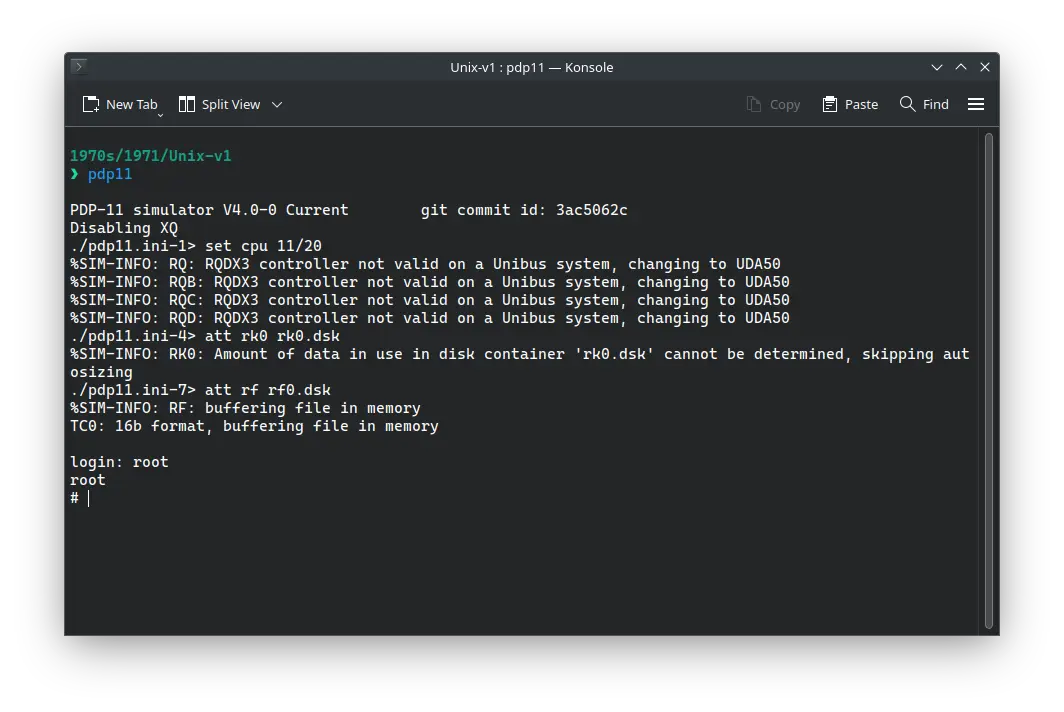4.0 KiB
| keywords | image | description | sidebar_position | sidebar_label | ||||||
|---|---|---|---|---|---|---|---|---|---|---|
|
./unix-v1-SIMH-4.webp | Sadly, we do not have a complete copy of ! Unix v1, but we do have a copy with v1 kernel and v2 userland, which we can run on SIMH. | 1 | ! Unix v1 on SIMH |
How to install ! Unix v1 on SIMH?
Sadly, we do not have a complete copy of ! Unix v1, but we do have a copy with v1 kernel and v2 userland, which we can run on SIMH. We will refer to that copy as Unix v1 from now on. First, we need to download the ! Unix-v1 kit.
Downloads
You can download the kit needed to run ! Unix-v1 on the SIMH PDP-11 emulator from the Google Code archive of the project which recreated the image:
If you are on Windows, you may need to install additional software such as 7-Zip to extract the kit.
Using ! Unix-v1
:::tip
If you have not already installed SIMH PDP-11 emulator, see the VirtualHub Setup tutorial on how to do so on Linux and Windows.
:::
Extract the kit you downloaded. Inside you will find several files. Create a folder somewhere to store the files for this VM and move the files named m792low.load, rf0.dsk, rk0.dsk and tape into it.
Now we will create a config file for our VM. Create a text file called pdp11.ini with the following content in the VM folder:
set cpu 11/20
set cpu 32K
set rk0 enabled
att rk0 rk0.dsk
set rf 2p
set rf enabled
att rf rf0.dsk
set tc enabled
att tc tape
set hk disabled
set tm disabled
set rx disabled
set rl disabled
set tq disabled
set tc enabled
set rf enabled
set ke enabled
set dci en
set dci lines=8
set dco 7b
load m792low.load
dep system sr 173700
go 73700
Now open a terminal and move to the VM folder. Run the following command to start the emulator:
pdp11
After the emulator starts, you will be asked to log in. Type root and press enter to log in. There is no password.
You can now run ls to see the list of files. To change directory, you need to use the chdir command, cd is not available.
:::tip
You can also login using a non-admin user ken. You can run chdir / to move to / and then run ls to see list of files and folders in /.
:::
That's it! We used ! Unix-v1. We can create a shell script to make it easy to launch the VM.
Linux
Create a file called unix-v1.sh with the following content:
#!/bin/bash
pdp11
Now make the file executable:
chmod +x unix-v1.sh
Now you can start the VM using the shell script. For example, on KDE you can right-click the file and choose Run in Konsole or on GNOME, where you can right-click the file and choose Run as executable. The VM will start.
See the manuals section on the main ! Unix-v1 page to learn how to use it.
Windows
Create a file called unix-v1.bat with the following content:
pdp11
Now you can start the VM by double-clicking the shell script. See the manuals section on the main ! Unix-v1 page to learn how to use it.
Credits
- The disk image and other files used above are from a kit available on the Google Code archive of the project which recreated the image.
Video tutorial
Do you want to follow the tutorial by watching a video? We will post a video on our YouTube channel soon.
Archives of this tutorial are available on Wayback Machine.