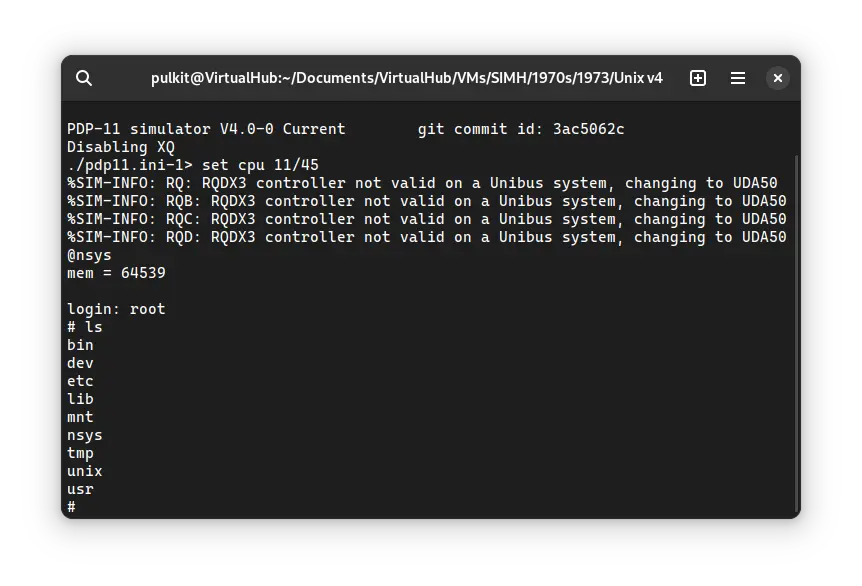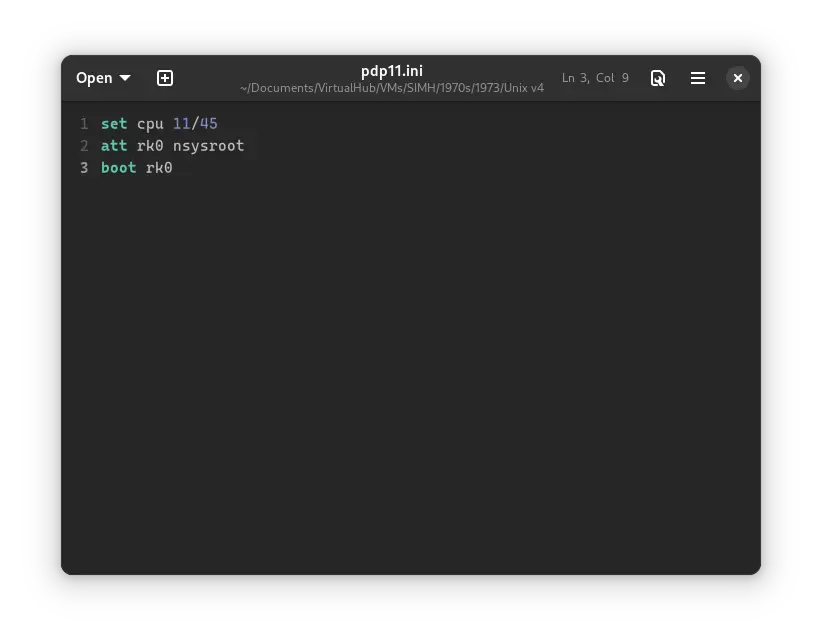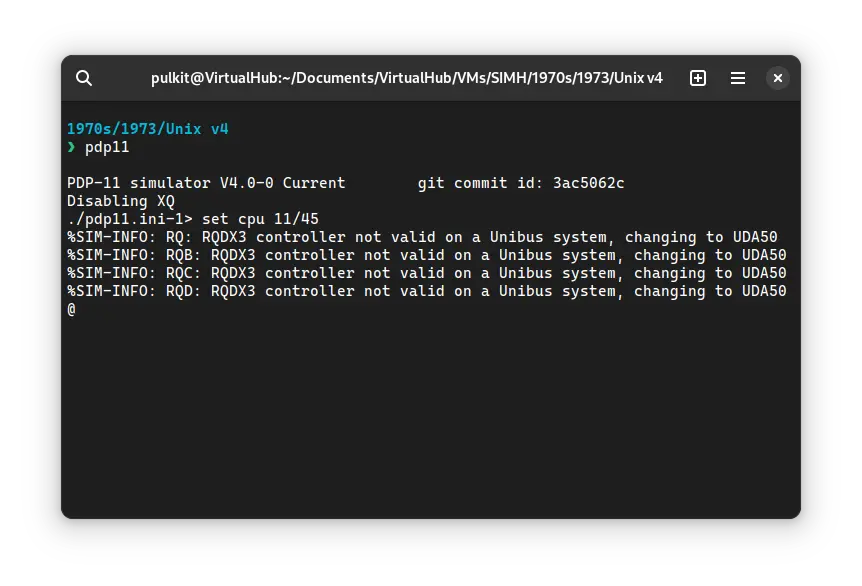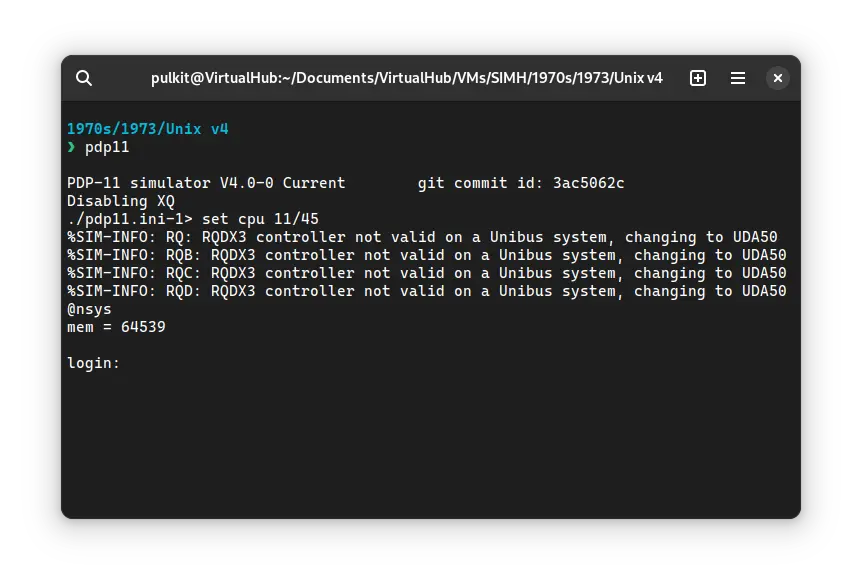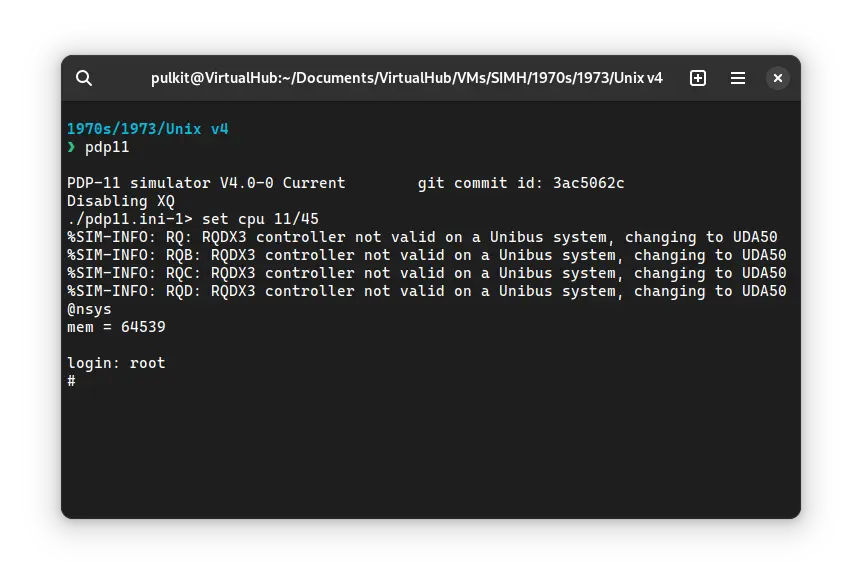3.5 KiB
keywords, image, description, sidebar_position, sidebar_label
| keywords | image | description | sidebar_position | sidebar_label | ||||||
|---|---|---|---|---|---|---|---|---|---|---|
|
./unix-v4-SIMH-5.webp | Sadly, we do not have a complete copy of Unix v4, but we do have a copy of a kernel that is from between v3 and v4. We can use that kernel with v5 userland. | 1 | ! Unix v4 on SIMH |
How to install ! Unix v4 on SIMH?
Sadly, we do not have a complete copy of Unix v4, but we do have a copy of a kernel that is from between v3 and v4. We can use that kernel with v5 userland. It can be used on SIMH PDP-11 emulator.
Downloads
First, we need to prepare an image of Unix v5 with the nsys kernel. We have prepared such an image for you to download:
If you want to prepare the image yourself, refer to our guide on how to do so.
Using ! Unix-v4
:::tip
If you have not already installed SIMH PDP-11 emulator, see the VirtualHub Setup tutorial on how to do so on Linux and Windows.
:::
Extract the archive you downloaded. Inside you will find a file called nsysroot. Create a folder somewhere to store the files for this VM and move that file into it.
Now we will create a config file for our VM. Create a text file called pdp11.ini with the following content in the VM folder:
set cpu 11/45
att rk0 nsysroot
boot rk0
Now open a terminal and move to the VM folder. Run the following command to start the emulator:
pdp11
After the emulator starts, you will get a @ prompt. Type nsys and press enter to run the nsys kernel.
You will be asked to log in. Type root and press enter to log in. There is no password.
You can now run ls to see the list of files. To change directory, you need to use the chdir command, cd is not available.
That's it! We used ! Unix-v4. We can create a shell script to make it easy to launch the VM.
Linux
Create a file called unix-v4.sh with the following content:
#!/bin/bash
pdp11
Now make the file executable:
chmod +x unix-v4.sh
Now you can start the VM using the shell script. For example, on KDE you can right-click the file and choose Run in Konsole or on GNOME, where you can right-click the file and choose Run as executable. The VM will start.
See the manuals section on the main ! Unix-v4 page to learn how to use it.
Windows
Create a file called unix-v4.bat with the following content:
pdp11
Now you can start the VM by double-clicking the shell script. See the manuals section on the main ! Unix-v4 page to learn how to use it.
Credits
- The Unix v5 image, the
nsyskernel and other files used above are from TUHS.
Video tutorial
Do you want to follow the tutorial by watching a video? We will post a video on our YouTube channel soon.
Archives of this tutorial are available on Wayback Machine.