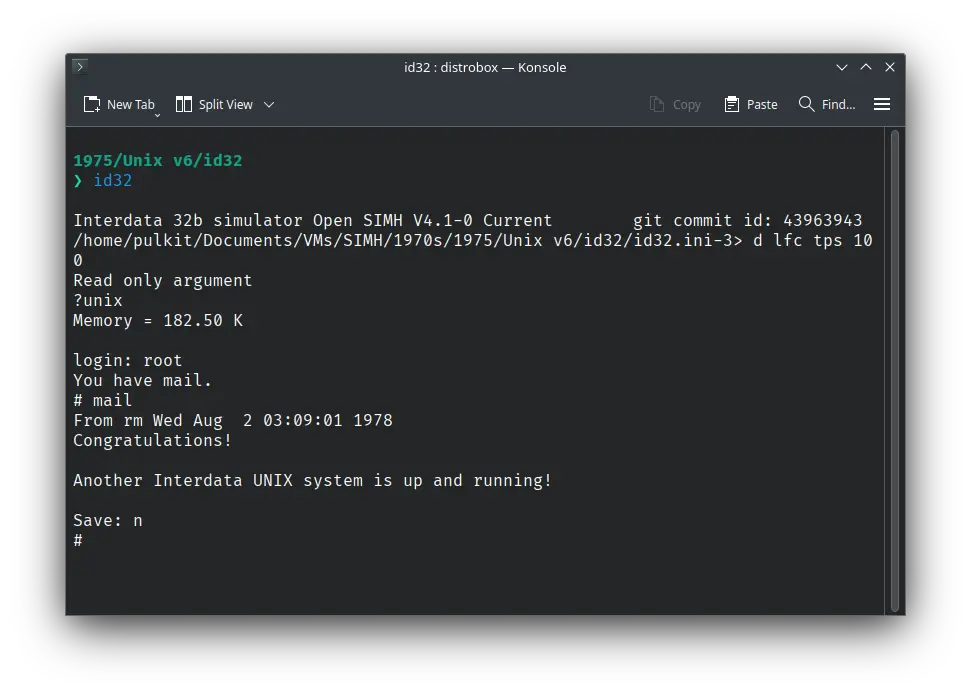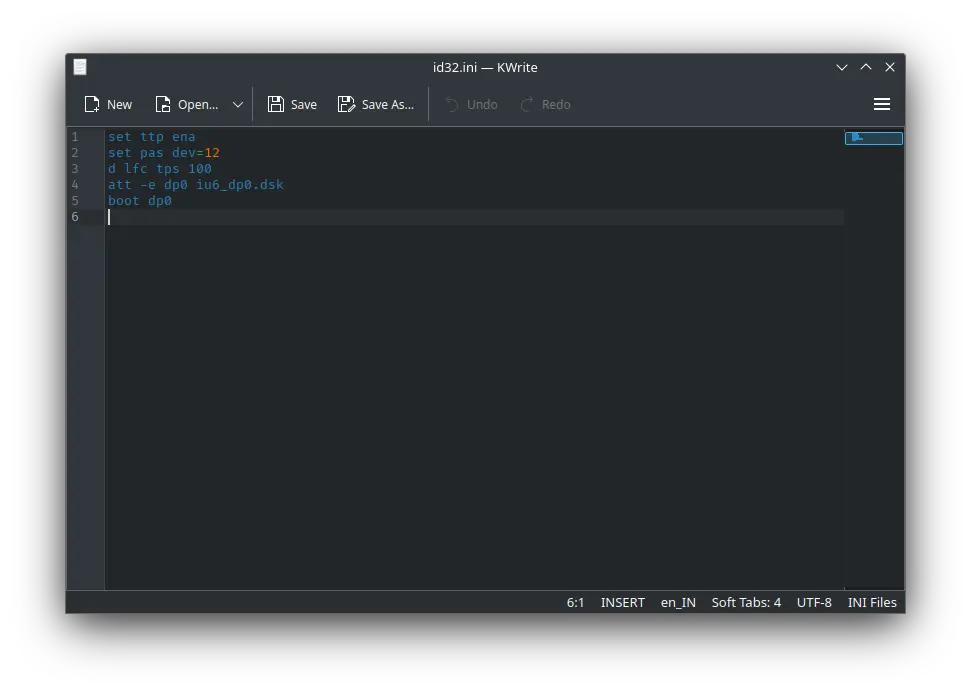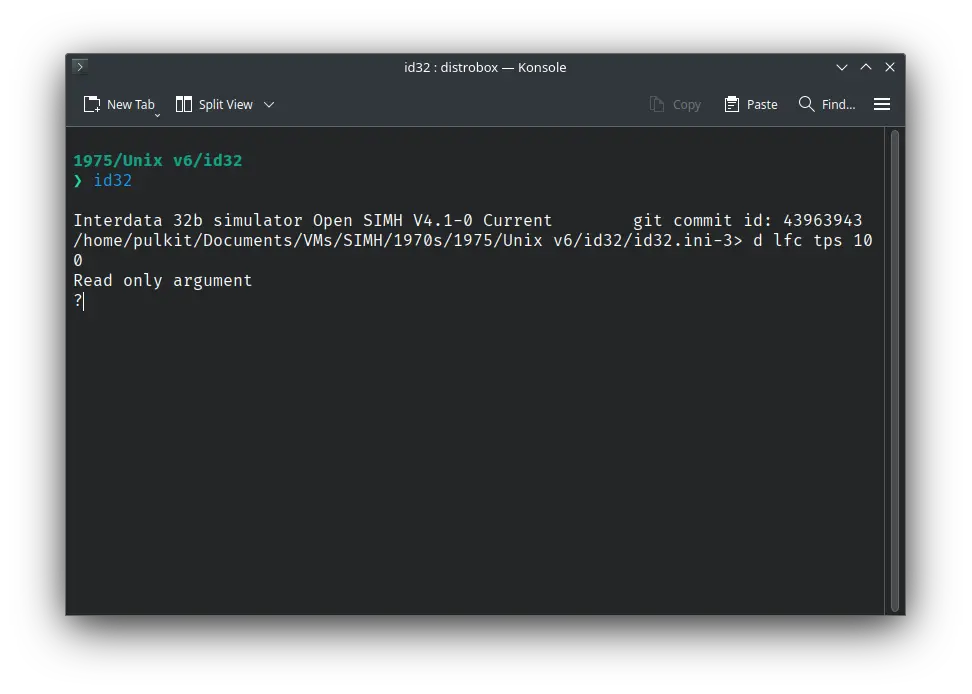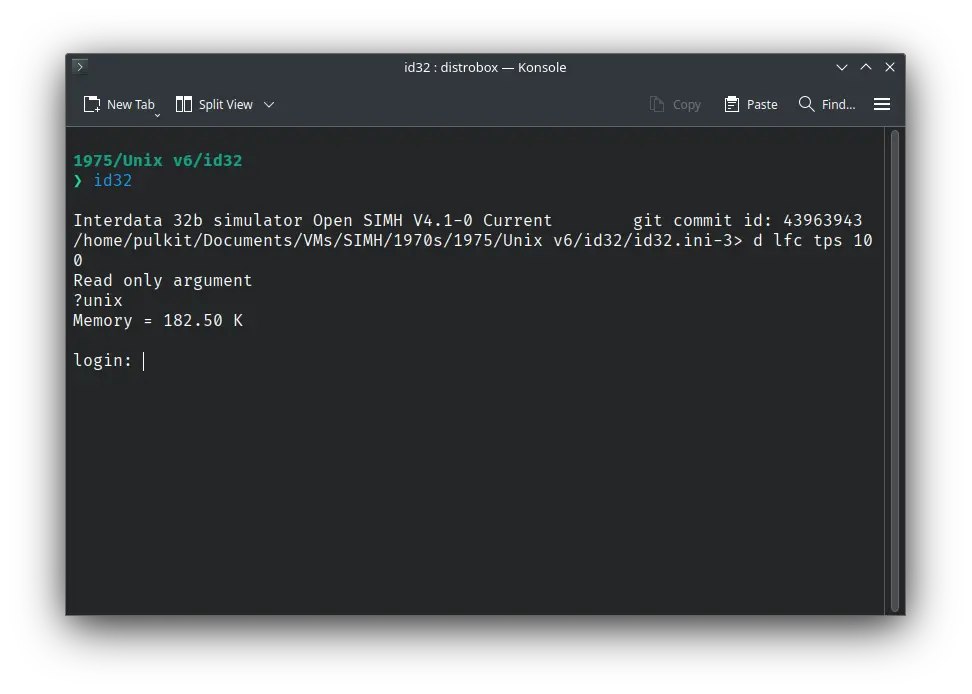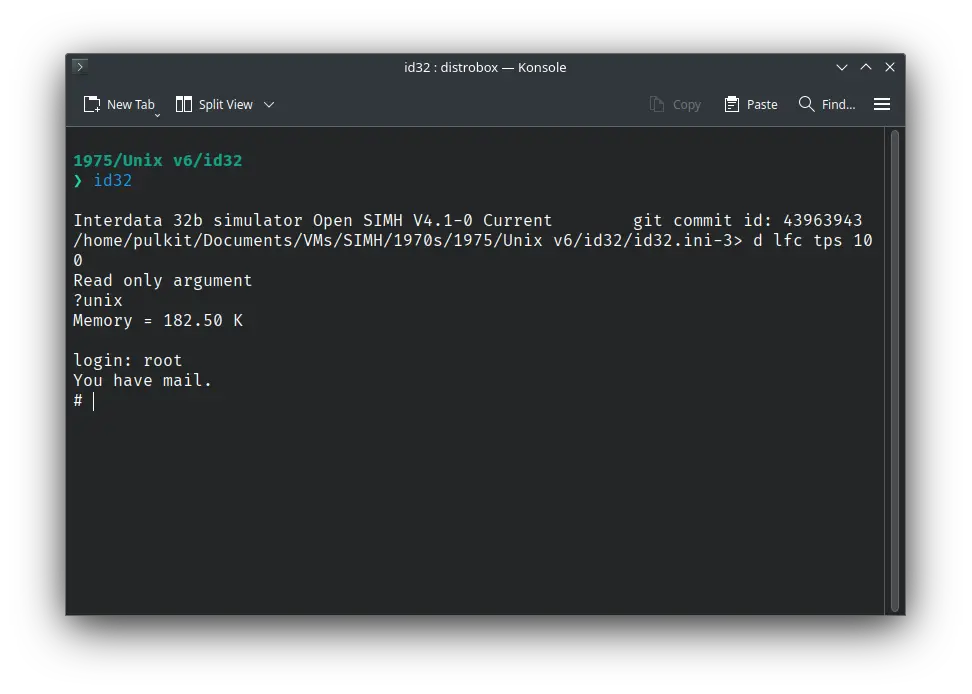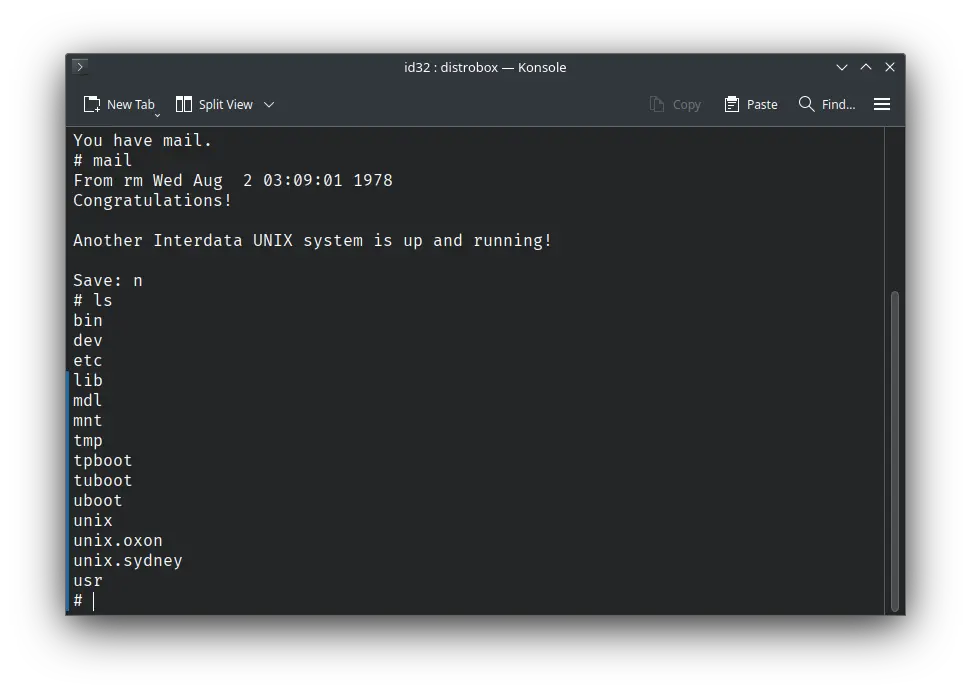4.0 KiB
| keywords | image | description | sidebar_position | sidebar_label | ||||||
|---|---|---|---|---|---|---|---|---|---|---|
|
./unix-v6-SIMH-id32-5.webp | We can run ! Unix v6 Interdata 7/32 port on the SIMH ID32 emulator. First, we need to download the ! Unix v6 kit for the Interdata 7/32. You can download the kit needed to run it on the SIMH Interdata 7/32 emulator from the "SIMH Legacy" website. | 2 | ! Unix v6 on SIMH Interdata 7/32 |
How to install ! Unix v6 on SIMH Interdata 7/32 emulator?
We can run ! Unix v6 Interdata 7/32 port on the SIMH ID32 emulator. First, we need to download the ! Unix v6 kit for the Interdata 7/32.
Downloads
You can download the kit needed to run it on the SIMH Interdata 7/32 emulator from the “SIMH Legacy” website:
Using ! Unix-v6 Interdata 7/32 port
:::tip
If you have not already installed SIMH Interdata 7/32 emulator, see the VirtualHub Setup tutorial on how to do so on Linux and Windows.
:::
Extract the archive you downloaded. Inside you will find a file called several files. Create a folder somewhere to store the files for this VM and move the iu6_dp0.dsk file into it.
Now we will create a config file for our VM. Create a text file called id32.ini with the following content in the VM folder:
set ttp ena
set pas dev=12
d lfc tps 100
att -e dp0 iu6_dp0.dsk
boot dp0
Now open a terminal and move to the VM folder. Run the following command to start the emulator:
id32
After the emulator starts, you will get a ? prompt. Type unix and press enter to run the unix kernel.
You will be asked to log in. Type root and press enter to log in. There is no password.
You will be notified that you have unread mail. Run mail to read a message from 1978! When asked whether you want to save it, type n and press enter.
You can now run ls to see the list of files. To change directory, you need to use the chdir command, cd is not available.
That's it! We used ! Unix-v6 on SIMH Interdata 7/32 emulator. We can create a shell script to make it easy to launch the VM.
Linux
Create a file called unix-v6-id32.sh with the following content:
#!/bin/bash
id32
Now make the file executable:
chmod +x unix-v6-id32.sh
Now you can start the VM using the shell script. For example, on KDE you can right-click the file and choose Run in Konsole or on GNOME, where you can right-click the file and choose Run as executable. The VM will start.
See the manuals section on the main ! Unix-v6 page to learn how to use it. For documents specific to the Interdata 7/32 port, see this section.
Windows
Create a file called unix-v6-id32.bat with the following content:
id32
Now you can start the VM by double-clicking the shell script. See the manuals section on the main ! Unix-v6 page to learn how to use it. For documents specific to the Interdata 7/32 port, see this section.
Credits
- The disk image and other files used above are from a kit available on SimH “Classic” website.
Video tutorial
Do you want to follow the tutorial by watching a video? We will post a video on our YouTube channel soon.
Archives of this tutorial are available on Wayback Machine.