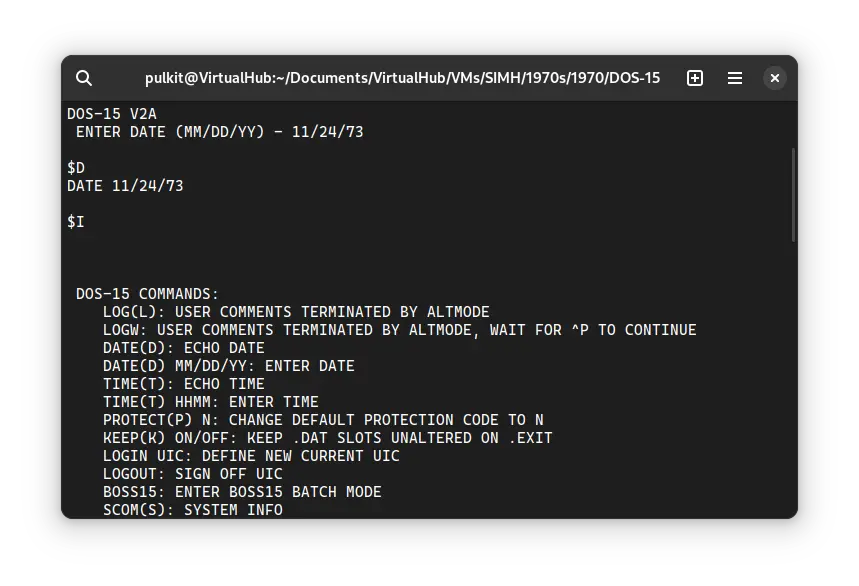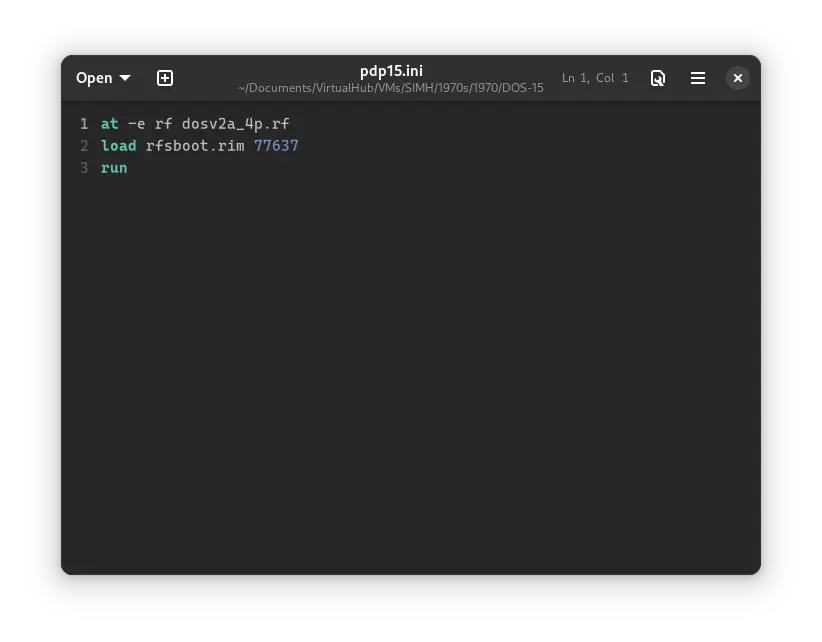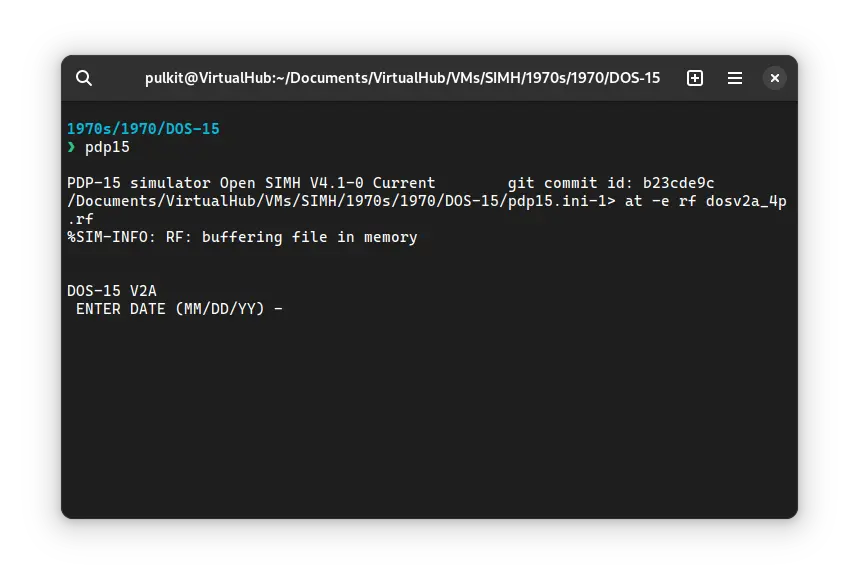3.7 KiB
| keywords | image | description | sidebar_position | sidebar_label | |||||
|---|---|---|---|---|---|---|---|---|---|
|
./dos-15-SIMH-5.webp | We can run ! DOS-15 on the SIMH PDP-15 emulator. First, we need to download the ! DOS-15 kit. You can download the kit needed to run ! DOS-15 on the SIMH PDP-15 emulator from the "SIMH Legacy" website. | 1 | ! DOS-15 on SIMH |
How to install ! DOS-15 on SIMH?
We can run ! DOS-15 on the SIMH PDP-15 emulator. First, we need to download the ! DOS-15 kit.
Downloads
You can download the kit needed to run ! DOS-15 on the SIMH PDP-15 emulator from the "SIMH Legacy" website:
Using ! DOS-15
:::tip
If you have not already installed SIMH PDP-15 emulator, see the VirtualHub Setup tutorial on how to do so on Linux and Windows.
:::
Extract the kit you downloaded. Inside you will find several files. Create a folder somewhere to store the files for this VM and move those two files named dosv2a_4p.rf and rfsboot.rim into it.
Now we will create a config file for our VM. Create a text file called pdp15.ini with the following content in the VM folder:
at -e rf dosv2a_4p.rf
load rfsboot.rim 77637
run
Now open a terminal and move to the VM folder. Run the following command to start the emulator:
pdp15
When asked for a date, enter it in MM/DD/YY format. You cannot use backspace to erase characters, even if it looks like you can. Try entering a date before the year 2000, to avoid problems related to Y2K.
Now that DOS-15 is ready, let's run some commands on it. Type D and press enter to see the system's date:
You can run I to see a list of commands you can run:
That's it! We used ! DOS-15. We can create a shell script to make it easy to launch the VM. Create a file called dos-15.sh with the following content:
#!/bin/bash
pdp15
Now make the file executable:
chmod +x dos-15.sh
Now you can start the VM using the shell script. For example, on KDE you can right-click the file and choose Run in Konsole or on GNOME, where you can right-click the file and choose Run as executable. The VM will start.
See the manuals section on the main ! DOS-15 page to learn how to use it.
Windows
:::tip
You should use Linux. If you don’t know how to install a Linux distro, see our tutorials on how to install Kubuntu, a beginner-friendly distro.
:::
On Windows, you need to place the PDP15.exe file you downloaded in this tutorial in the VM folder. Then you can follow the above tutorial as usual. The shell script will not work on Windows. You need to rename it to dos-15.bat. Then you can double-click the file to launch the VM, no need to make it executable.
Credits
- The disk image and other files used above are from a kit available on SimH “Classic” website.
Video tutorial
Do you want to follow the tutorial by watching a video? We will post a video on our YouTube channel soon.
Archives of this tutorial are available on Wayback Machine.