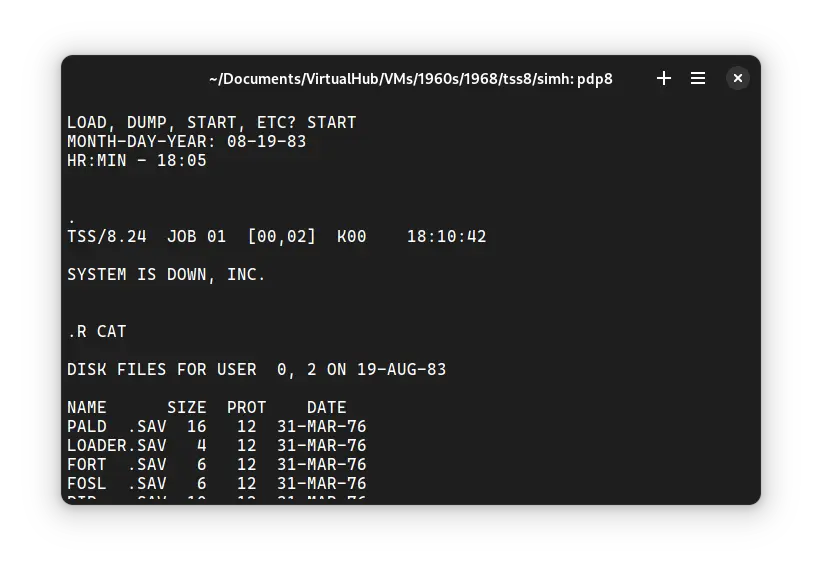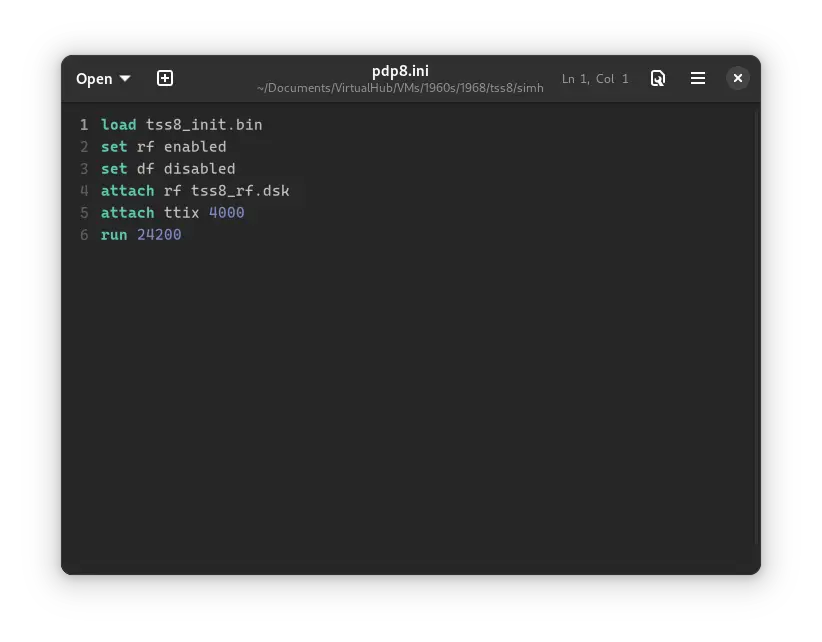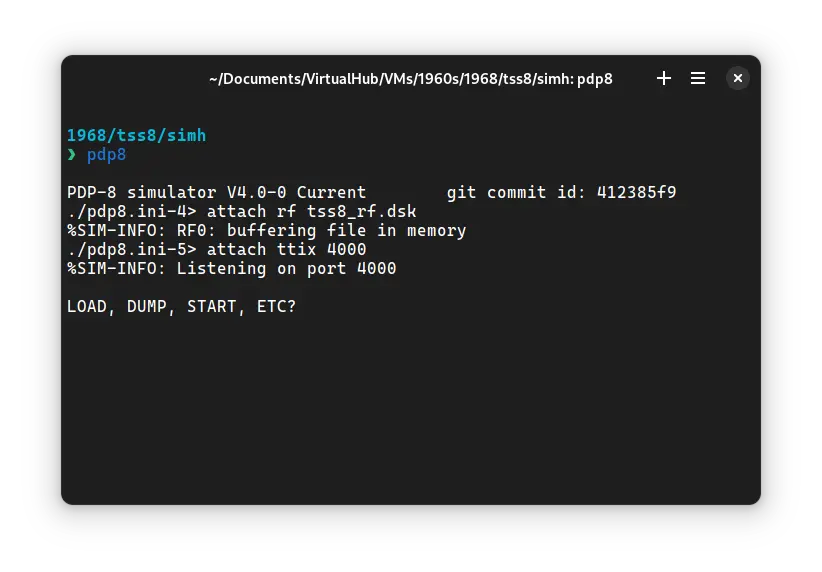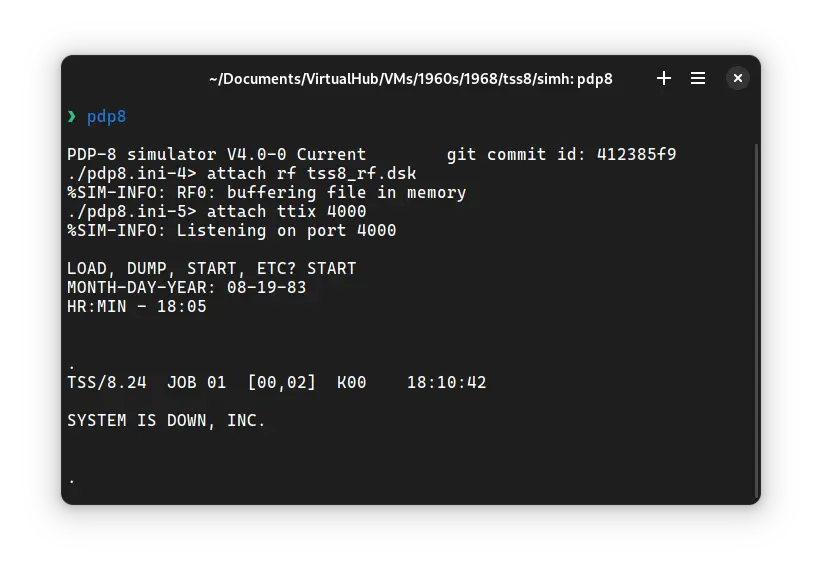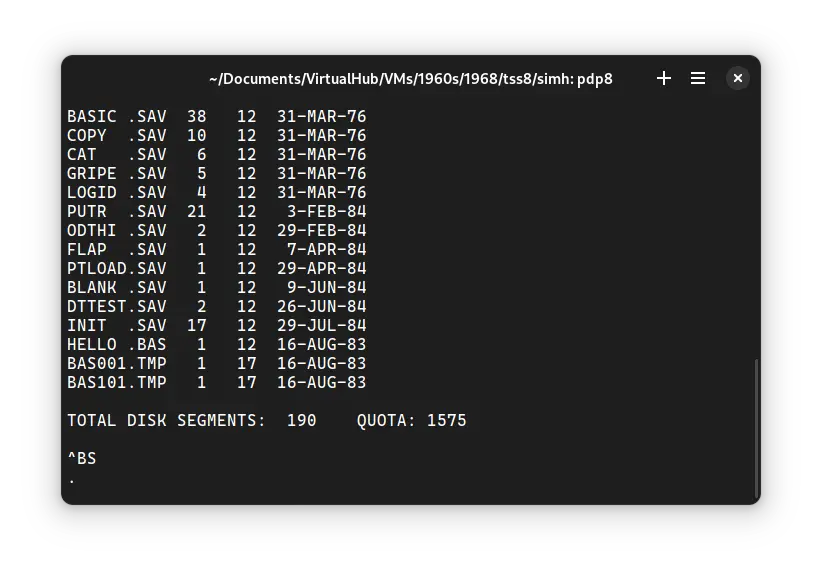4.1 KiB
| keywords | image | description | sidebar_position | sidebar_label | ||||
|---|---|---|---|---|---|---|---|---|
|
./TSS8-B.webp | We can run ! TSS/8 on the SIMH PDP-8 emulator. First, we need to download the ! TSS/8 kit. You can download the kit needed to run ! TSS/8 on the SIMH PDP-8 emulator from the "SIMH Legacy" website: | 1 | ! TSS/8 on SIMH |
How to install ! TSS/8 on SIMH?
We can run ! TSS/8 on the SIMH PDP-8 emulator. First, we need to download the ! TSS/8 kit.
Downloads
You can download the kit needed to run ! TSS/8 on the SIMH PDP-8 emulator from the "SIMH Legacy" website:
Using ! TSS/8
:::tip
If you have not already installed SIMH PDP-8 emulator, see the VirtualHub Setup tutorial on how to do so on Linux and Windows.
:::
Extract the kit you downloaded. Inside you will find several files. Create a folder somewhere to store the files for this VM and move the files named tss8_init.bin and tss8_rf.dsk into it.
Now we will create a config file for our VM. Create a text file called pdp8.ini with the following content in the VM folder:
load tss8_init.bin
set rf enabled
set df disabled
attach rf tss8_rf.dsk
attach ttix 4000
run 24200
Now open a terminal and move to the VM folder. Run the following command to start the emulator:
pdp8
After the emulator starts, type START and press enter. When asked, enter the date in MM-DD-YY format. Year should be between 74 and 85. Then enter time in HH:MM 24-hour format.
Press enter until you get a . prompt. Then type the following:
LOGIN 2 LXHE
There will be no output on screen as you type this, but it is being typed. Press enter after you are done. Here, 2 is the username and LXHE is the password. There are other users too. You can learn about them from Manuals and site listed below. Finally, you will get to this screen:
Type R CAT and press enter. It will list all the files available on the disk.
That's it! We used ! TSS/8. We can create a shell script to make it easy to launch the VM. Create a file called TSS8.sh with the following content:
#!/bin/bash
pdp8
Now make the file executable:
chmod +x TSS8.sh
Now you can start the VM using the shell script. For example, on KDE you can right-click the file and choose Run in Konsole or on GNOME, where you can right-click the file and choose Run as executable. The VM will start.
See the manuals section on the main ! TSS/8 page and this website to learn how to use it.
Windows
:::tip
You should use Linux. If you don’t know how to install a Linux distro, see our tutorials on how to install Kubuntu, a beginner-friendly distro.
:::
On Windows, you need to place the PDP8.exe file you downloaded in this tutorial in the VM folder. Then you can follow the above tutorial as usual. The shell script will not work on Windows. You need to rename it to TSS8.bat. Then you can double-click the file to launch the VM, no need to make it executable.
Credits
- The disk image and other files used above are from a kit available on SimH "Classic" website.
Video tutorial
Do you want to follow the tutorial by watching a video? Here it is:
Archives of this tutorial may be available on Wayback Machine.