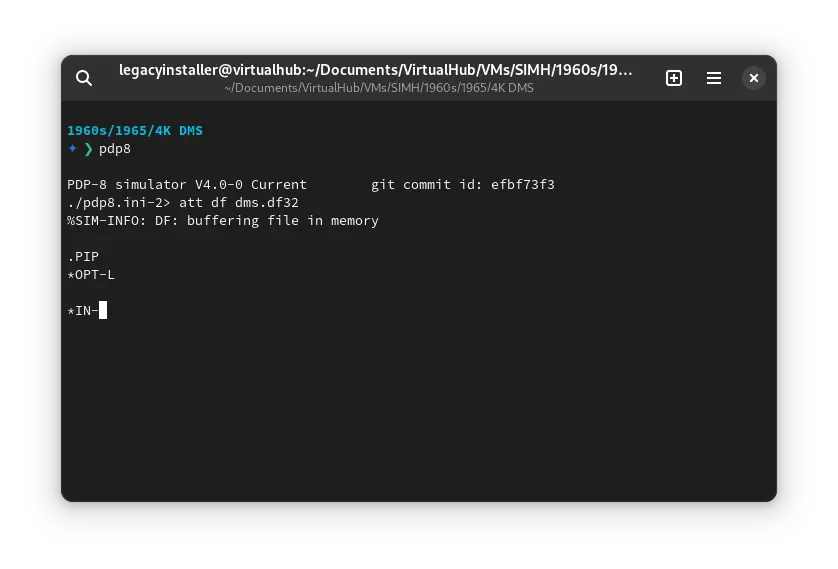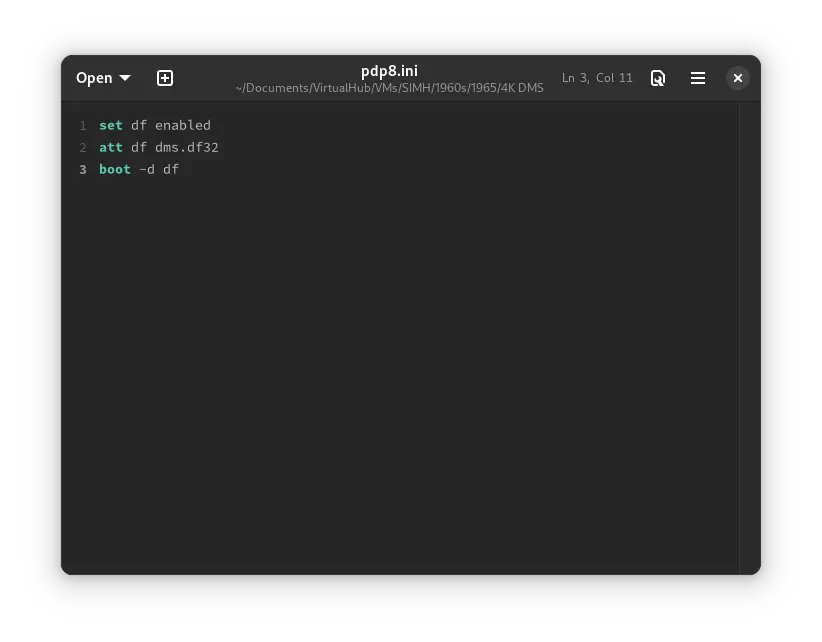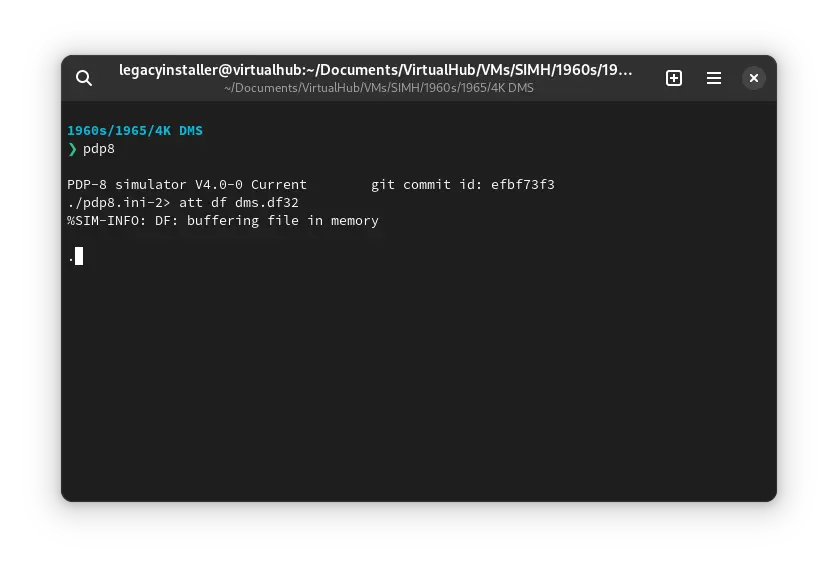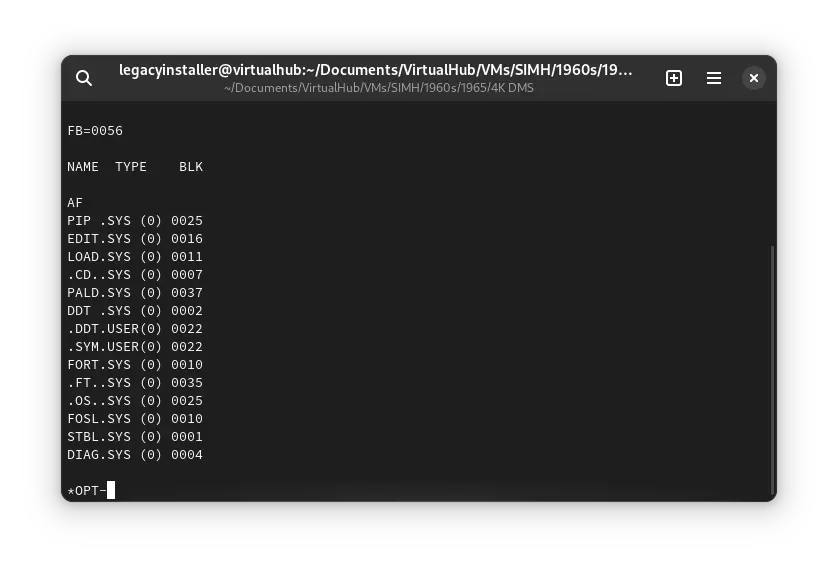3.3 KiB
| keywords | image | description | sidebar_position | sidebar_label | ||||||
|---|---|---|---|---|---|---|---|---|---|---|
|
./4K-DMS-SIMH-3.webp | We can run ! 4K DMS on the SIMH PDP-8 emulator. First, we need to download the ! 4K DMS kit. You can download the kit needed to run ! 4K DMS on the SIMH PDP-8 emulator from the "SIMH Legacy" website: | 1 | ! 4K DMS on SIMH |
How to install ! 4K DMS on SIMH?
We can run ! 4K DMS on the SIMH PDP-8 emulator. First, we need to download the ! 4K DMS kit.
Downloads
You can download the kit needed to run ! 4K DMS on the SIMH PDP-8 emulator from the "SIMH Legacy" website:
Using ! 4K DMS
:::tip
If you have not already installed SIMH PDP-8 emulator, see the VirtualHub Setup tutorial on how to do so on Linux and Windows.
:::
Extract the kit you downloaded. Inside you will find several files. Create a folder somewhere to store the files for this VM, and move the file named dms.df32 into it.
Now we will create a config file for our VM. Create a text file called pdp8.ini with the following content in the VM folder:
set df enabled
att df dms.df32
boot -d df
Now open a terminal and move to the VM folder. Run the following command to start the emulator:
pdp8
After the emulator starts, type PIP and press enter. Then press L. You will see the following screen:
Type S: and press enter. It will list all the files available on the disk.
That's it! We used ! 4K DMS. We can create a shell script to make it easy to launch the VM.
Linux
Create a file called 4K-DMS.sh with the following content:
#!/bin/bash
pdp8
Now make the file executable:
chmod +x 4K-DMS.sh
Now you can start the VM using the shell script. For example, on KDE you can right-click the file and choose Run in Konsole or on GNOME, where you can right-click the file and choose Run as executable. The VM will start.
See the manuals section on the main ! 4K DMS page to learn how to use it.
Windows
Create a file called 4K-DMS.bat with the following content:
pdp8
Now you can start the VM by double-clicking the shell script. See the manuals section on the main ! 4K DMS page to learn how to use it.
Credits
- The disk image and other files used above are from a kit available on SimH "Classic" website.
Video tutorial
Do you want to follow the tutorial by watching a video? Here it is:
Archives of this tutorial are available on Wayback Machine.