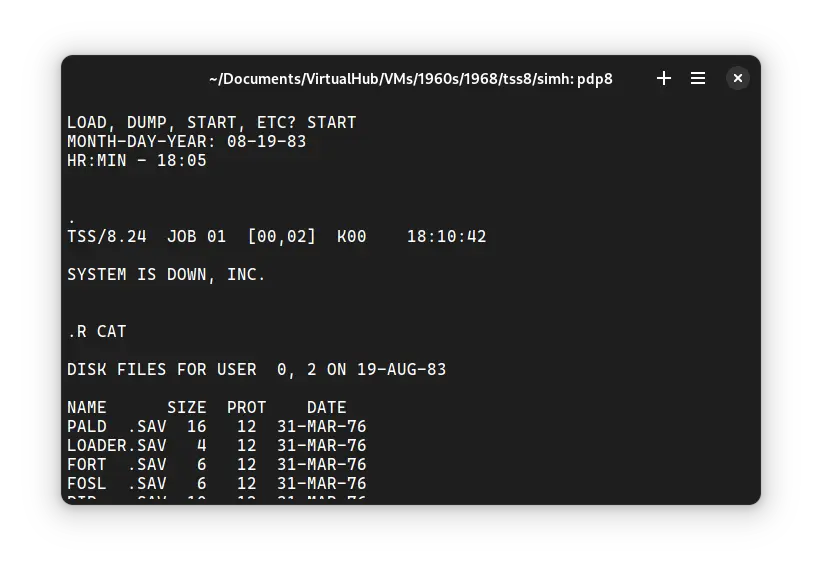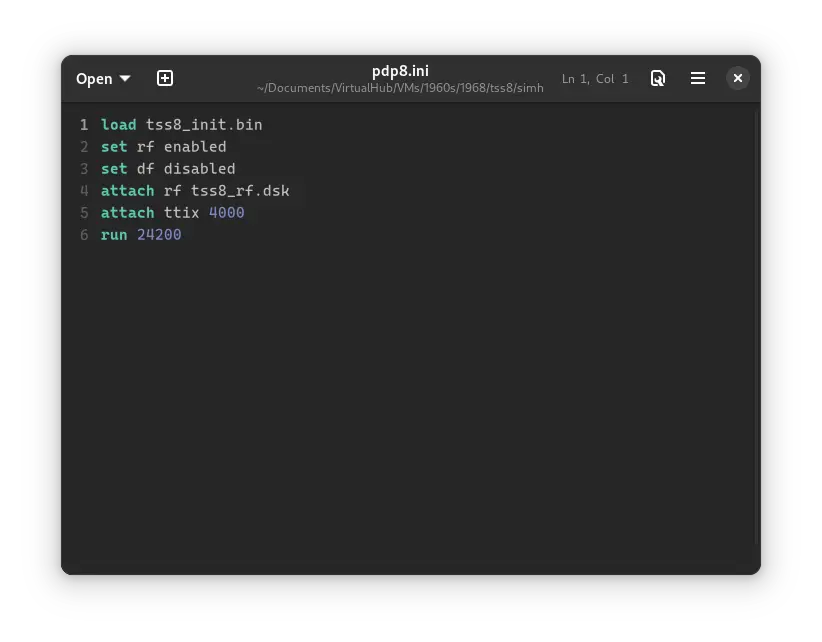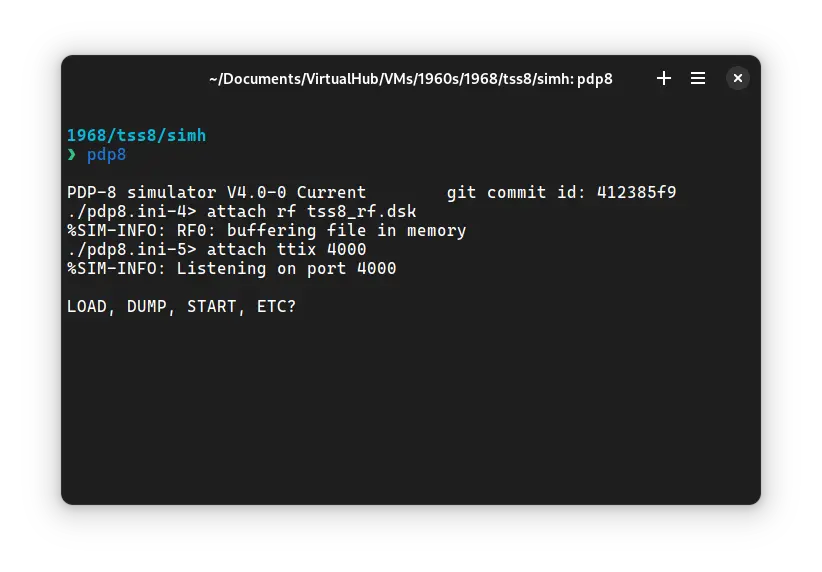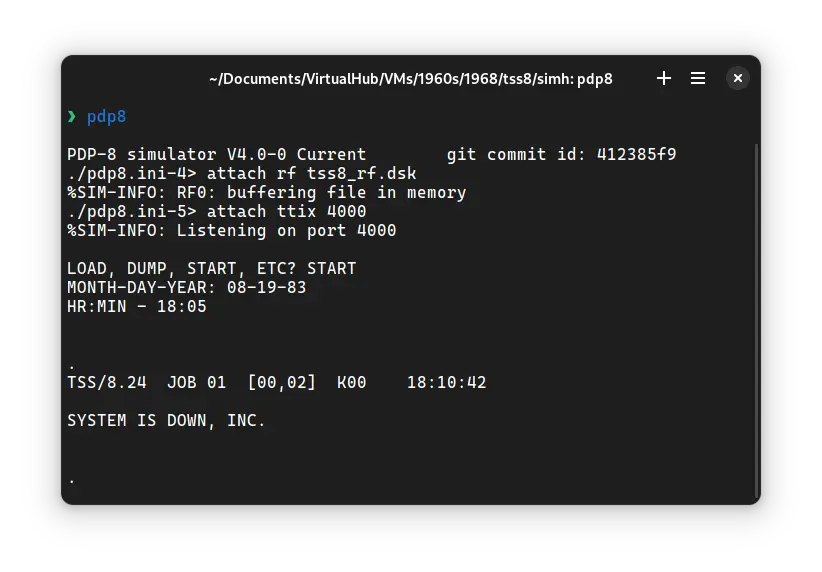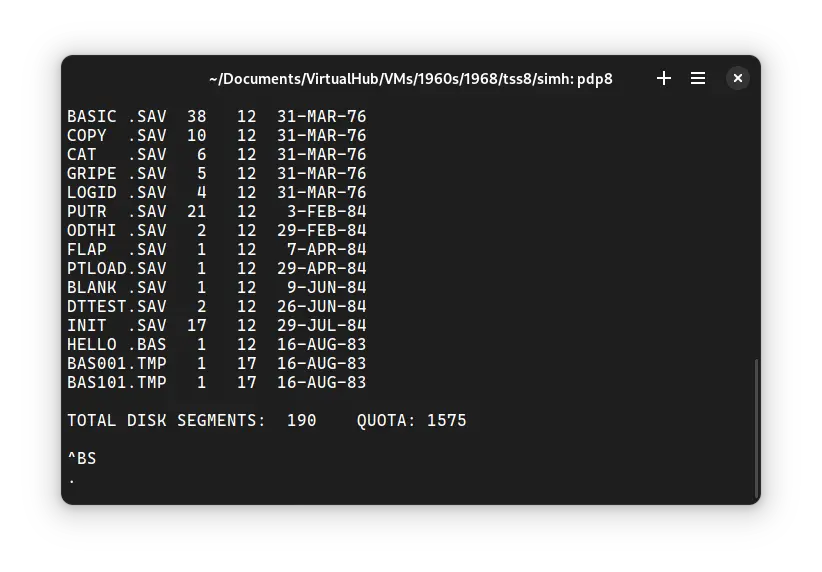3.9 KiB
keywords, image, description, sidebar_position, sidebar_label
| keywords | image | description | sidebar_position | sidebar_label | ||||
|---|---|---|---|---|---|---|---|---|
|
./TSS8-B.webp | We can run ! TSS/8 on the SIMH PDP-8 emulator. First, we need to download the ! TSS/8 kit. You can download the kit needed to run ! TSS/8 on the SIMH PDP-8 emulator from the "SIMH Legacy" website: | 1 | ! TSS/8 on SIMH |
How to install ! TSS/8 on SIMH?
We can run ! TSS/8 on the SIMH PDP-8 emulator. First, we need to download the ! TSS/8 kit.
Downloads
You can download the kit needed to run ! TSS/8 on the SIMH PDP-8 emulator from the "SIMH Legacy" website:
Using ! TSS/8
:::tip
If you have not already installed SIMH PDP-8 emulator, see the VirtualHub Setup tutorial on how to do so on Linux and Windows.
:::
Extract the kit you downloaded. Inside you will find several files. Create a folder somewhere to store the files for this VM and move the files named tss8_init.bin and tss8_rf.dsk into it.
Now we will create a config file for our VM. Create a text file called pdp8.ini with the following content in the VM folder:
load tss8_init.bin
set rf enabled
set df disabled
attach rf tss8_rf.dsk
attach ttix 4000
run 24200
Now open a terminal and move to the VM folder. Run the following command to start the emulator:
pdp8
After the emulator starts, type START and press enter. When asked, enter the date in MM-DD-YY format. Year should be between 74 and 85. Then enter time in HH:MM 24-hour format.
Press enter until you get a . prompt. Then type the following:
LOGIN 2 LXHE
There will be no output on screen as you type this, but it is being typed. Press enter after you are done. Here, 2 is the username and LXHE is the password. There are other users too. You can learn about them from Manuals and site listed below. Finally, you will get to this screen:
Type R CAT and press enter. It will list all the files available on the disk.
That's it! We used ! TSS/8. We can create a shell script to make it easy to launch the VM.
Linux
Create a file called TSS8.sh with the following content:
#!/bin/bash
pdp8
Now make the file executable:
chmod +x TSS8.sh
Now you can start the VM using the shell script. For example, on KDE you can right-click the file and choose Run in Konsole or on GNOME, where you can right-click the file and choose Run as executable. The VM will start.
See the manuals section on the main ! TSS/8 page and this website to learn how to use it.
Windows
Create a file called TSS8.bat with the following content:
pdp8
Now you can start the VM by double-clicking the shell script. See the manuals section on the main ! TSS/8 page and this website to learn how to use it.
Credits
- The disk image and other files used above are from a kit available on SimH "Classic" website.
Video tutorial
Do you want to follow the tutorial by watching a video? Here it is:
Archives of this tutorial may be available on Wayback Machine.