$Title
<% if $Query %>
You searched for "{$Query}"
<% end_if %>
<% if $Results %>
<% else %>
Sorry, your search query did not return any results.
<% end_if %>
<% if $Results.MoreThanOnePage %>
<% if $Results.NotLastPage %>
Next
<% end_if %>
<% if $Results.NotFirstPage %>
Prev
<% end_if %>
<% loop $Results.Pages %>
<% if $CurrentBool %>
$PageNum
<% else %>
$PageNum
<% end_if %>
<% end_loop %>
Page $Results.CurrentPage of $Results.TotalPages
<% end_if %>
Then finally add ?flush=1 to the URL and you should see the new template.
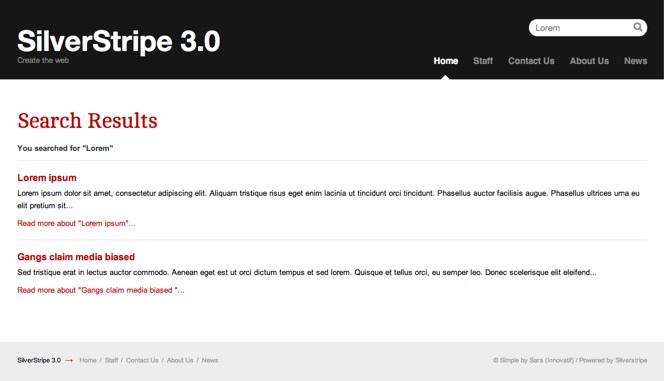
## Summary
This tutorial has demonstrated how easy it is to have full text searching on your site. To add search to a SilverStripe site add a search form, a results page, and you're done!
[Next Tutorial >>](/tutorials/dataobject_relationship_management)