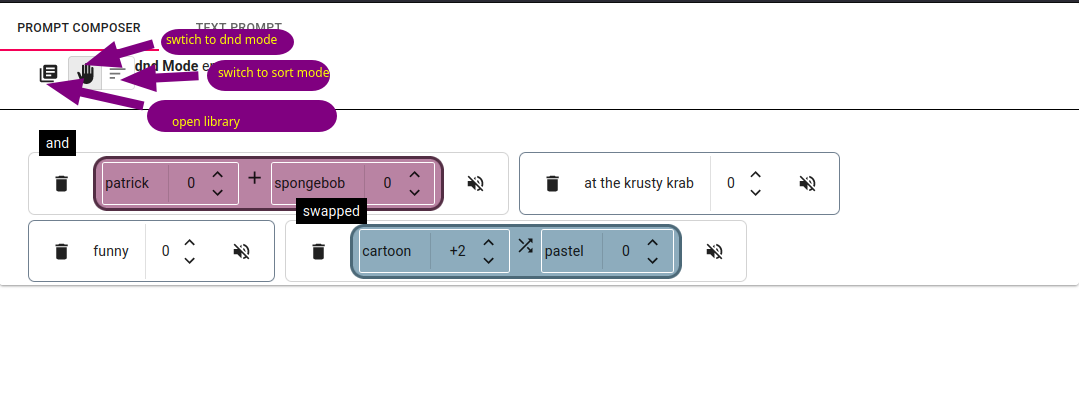Invoke Prompt Editor POC
This is a POC (proof-of-concept) front-end for a new prompt editor for Invoke.
This will envtually be merged into the Invoke code base.
Features and Usage
There are 2 tabs shown:
- Prompt Composer This is where you'll add prompt items to your composition.
- Text Prompt This is the original native prompt of Invoke. As you edit in the PromptComposer, the text will be updated.
Prompt Library
The prompt library is indicated by the  symbol. If you click in, a prompt library will open.
symbol. If you click in, a prompt library will open.
To insert a prompt into the composer, click the plus icon (+).
To add a new prompt to the library, use the fields at the bottom.
Prompt Composer
The prompt composer as bare prompts (called Nuggets).
Each Nugget has a score, indicated by a number beside the prompt. The number relates to the number of times
+ or - is added to the prompt
Nuggets can be grouped into components called Operations. To group Nuggets together, ensure you're in dnd Mode, and move one nugget onto another.
If you want to add a nugget to an operation, drag it into the operation.
To change the operator, right click on the Operation and select a new one.
Limitations:
- Operations cannot be grouped into other Operations.
- Nuggets must be grouped by category (e.g. "Vibes" can only be grouped with other "Vibes").
Getting Started with Create React App
This project was bootstrapped with Create React App,
and uses pnpm for the package manager.
Available Scripts
In the project directory, you can run:
pnpm start
Runs the app in the development mode.
Open http://localhost:3000 to view it in the browser.
The page will reload if you make edits.
You will also see any lint errors in the console.
pnpm test
Launches the test runner in the interactive watch mode.
See the section about running tests for more information.
pnpm run build
Builds the app for production to the build folder.
It correctly bundles React in production mode and optimizes the build for the best performance.
The build is minified and the filenames include the hashes.
Your app is ready to be deployed!
See the section about deployment for more information.
npm run eject
Note: this is a one-way operation. Once you eject, you can’t go back!
If you aren’t satisfied with the build tool and configuration choices, you can eject at any time. This command will remove the single build dependency from your project.
Instead, it will copy all the configuration files and the transitive dependencies (webpack, Babel, ESLint, etc) right into your project so you have full control over them. All of the commands except eject will still work, but they will point to the copied scripts so you can tweak them. At this point you’re on your own.
You don’t have to ever use eject. The curated feature set is suitable for small and middle deployments, and you shouldn’t feel obligated to use this feature. However we understand that this tool wouldn’t be useful if you couldn’t customize it when you are ready for it.
Learn More
You can learn more in the Create React App documentation.
To learn React, check out the React documentation.