---
keywords: ["4K DMS", "PDP-8", "PDP-4", SIMH, 1960s, 1965]
image: ./4K-DMS-SIMH-3.webp
description: 'We can run ! 4K DMS on the SIMH PDP-8 emulator. First, we need to download the ! 4K DMS kit. You can download the kit needed to run ! 4K DMS on the SIMH PDP-8 emulator from the "SIMH Legacy" website:'
sidebar_position: 1
sidebar_label: "! 4K DMS on SIMH"
---
# How to install ! 4K DMS on SIMH?
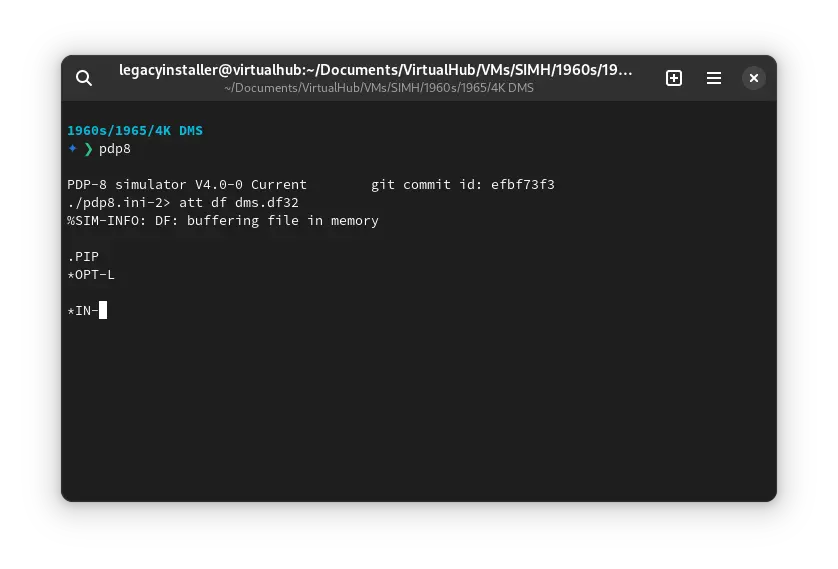
We can run [! 4K DMS](/1960s/1965/4kdms) on the SIMH PDP-8 emulator. First, we need to download the ! 4K DMS kit.
## Downloads
You can download the kit needed to run ! 4K DMS on the SIMH PDP-8 emulator from the ["SIMH Legacy" website](http://simh.trailing-edge.com/):
- [! 4K DMS kit](http://simh.trailing-edge.com/kits/dms8.zip)
## Using ! 4K DMS
:::tip
If you have not already installed SIMH PDP-8 emulator, see [the VirtualHub Setup tutorial on how to do so](https://setup.virtualhub.eu.org/simh-pdp8/) on Linux and Windows.
:::
Extract the kit you downloaded. Inside you will find several files. Create a folder somewhere to store the files for this VM, and move the file named `dms.df32` into it.
Now we will create a config file for our VM. Create a text file called `pdp8.ini` with the following content in the VM folder:
```ini
set df enabled
att df dms.df32
boot -d df
```
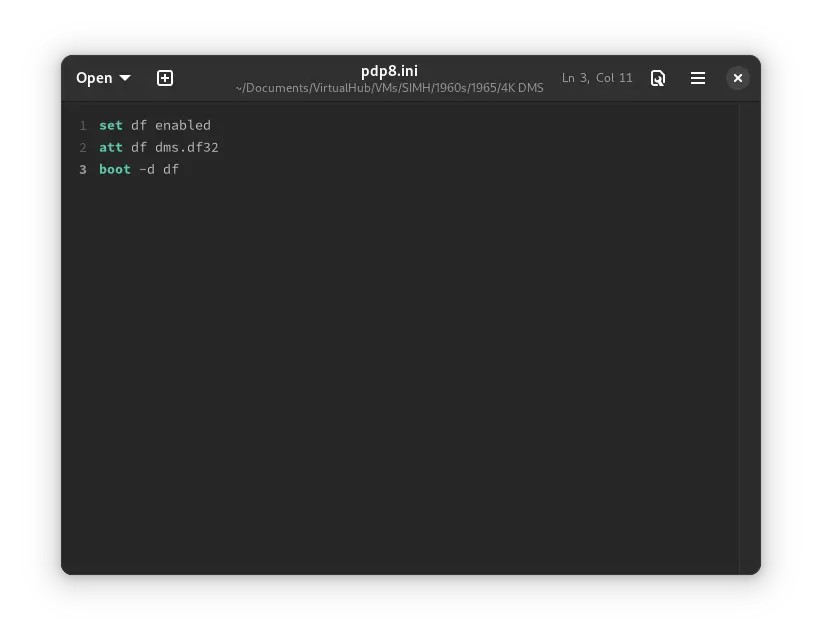
Now open a terminal and move to the VM folder. Run the following command to start the emulator:
```bash
pdp8
```
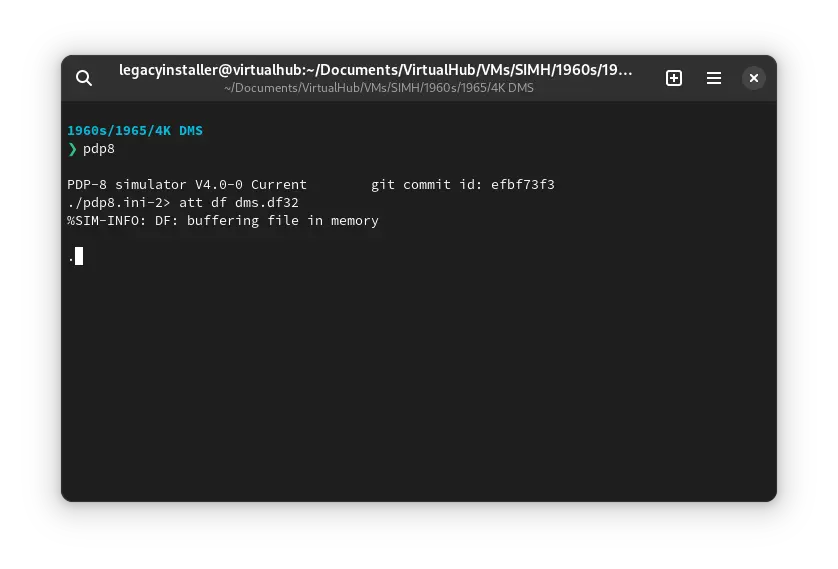
After the emulator starts, type `PIP` and press enter. Then press `L`. You will see the following screen:
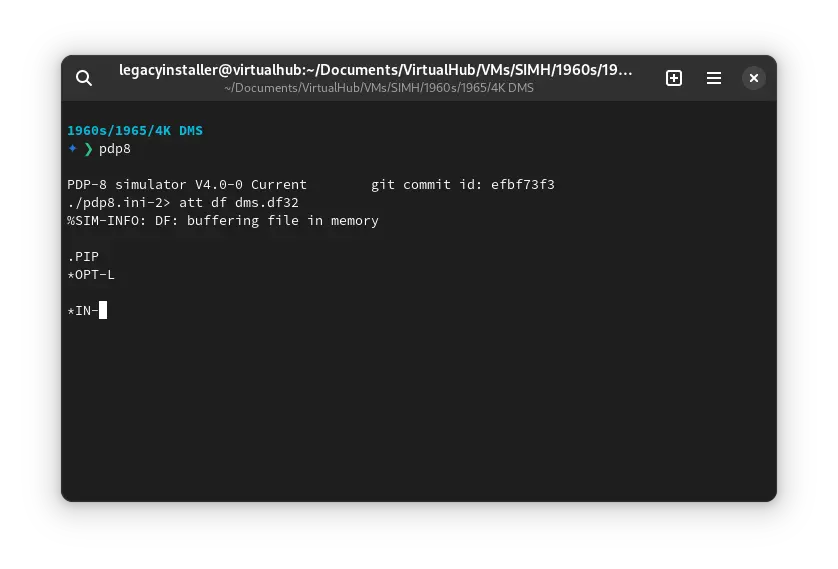
Type `S:` and press enter. It will list all the files available on the disk.
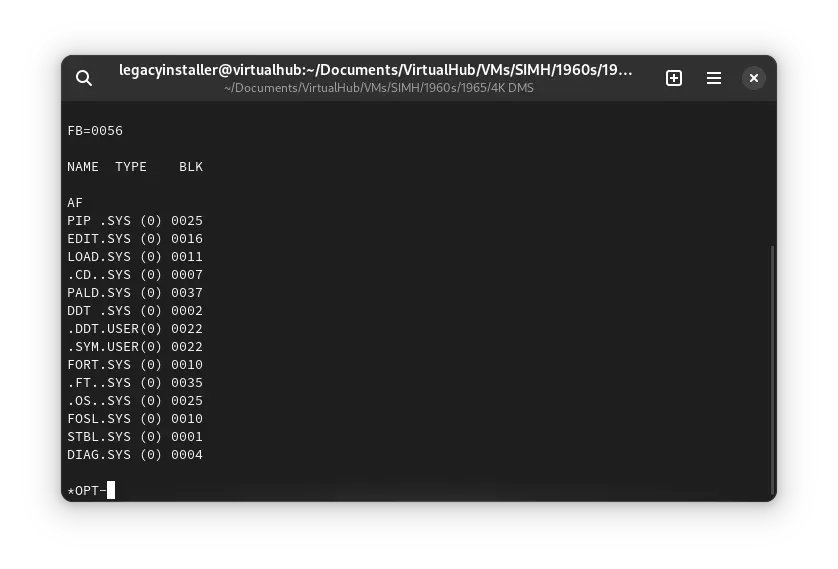
That's it! We used ! 4K DMS. We can create a shell script to make it easy to launch the VM.
### Linux
Create a file called `4K-DMS.sh` with the following content:
```bash
#!/bin/bash
pdp8
```
Now make the file executable:
```bash
chmod +x 4K-DMS.sh
```
Now you can start the VM using the shell script. For example, on KDE you can right-click the file and choose `Run in Konsole` or on GNOME, where you can right-click the file and choose `Run as executable`. The VM will start.
See the [manuals section](/1960s/1965/4kdms/#manuals) on the [main ! 4K DMS page](/1960s/1965/4kdms/) to learn how to use it.
### Windows
Create a file called `4K-DMS.bat` with the following content:
```bash
pdp8
```
Now you can start the VM by double-clicking the shell script. See the [manuals section](/1960s/1965/4kdms/#manuals) on the [main ! 4K DMS page](/1960s/1965/4kdms/) to learn how to use it.
## Credits
- The disk image and other files used above are from a kit available on [SimH "Classic" website](http://simh.trailing-edge.com/).
## Video tutorial
Do you want to follow the tutorial by watching a video? Here it is:
Archives of this tutorial are available on [Wayback Machine](https://web.archive.org/web/*/https://virtualhub.eu.org/1960s/1965/4kdms/simh/).