---
keywords: [DECSys-7, "PDP-7", SIMH, 1960s, 1965]
image: ./DECSys-7-SIMH-3.webp
description: 'We can run ! DECSys-7 on the SIMH PDP-7 emulator. First, we need to download the ! DECSys-7 kit. You can download the kit needed to run DECSys on the SIMH PDP-7 emulator from the "SIMH Legacy" website:'
sidebar_position: 1
sidebar_label: "! DECSys-7 on SIMH"
---
# How to install ! DECSys-7 on SIMH?

We can run [! DECSys-7](/1960s/1965/decsys) on the SIMH PDP-7 emulator. First, we need to download the ! DECSys-7 kit.
## Downloads
You can download the kit needed to run ! DECSys-7 on the SIMH PDP-7 emulator from the ["SIMH Legacy" website](http://simh.trailing-edge.com/):
- [! DECSys-7 kit](http://simh.trailing-edge.com/kits/decsys.zip)
## Using ! DECSys-7
:::tip
If you have not already installed SIMH PDP-7 emulator, see [the VirtualHub Setup tutorial on how to do so](https://setup.virtualhub.eu.org/simh-pdp7/) on Linux and Windows.
:::
Extract the kit you downloaded. Inside you will find several files. Create a folder somewhere to store the files for this VM, and move the file named `decsys.dtp` and `decsys.rim` into it.
Now we will create a config file for our VM. Create a text file called `pdp7.ini` with the following content in the VM folder:
```ini
att dt2 decsys.dtp
att dt3 scratch.dtp
load decsys.rim 17640
run
```

Now open a terminal and move to the VM folder. Run the following command to start the emulator:
```bash
pdp7
```
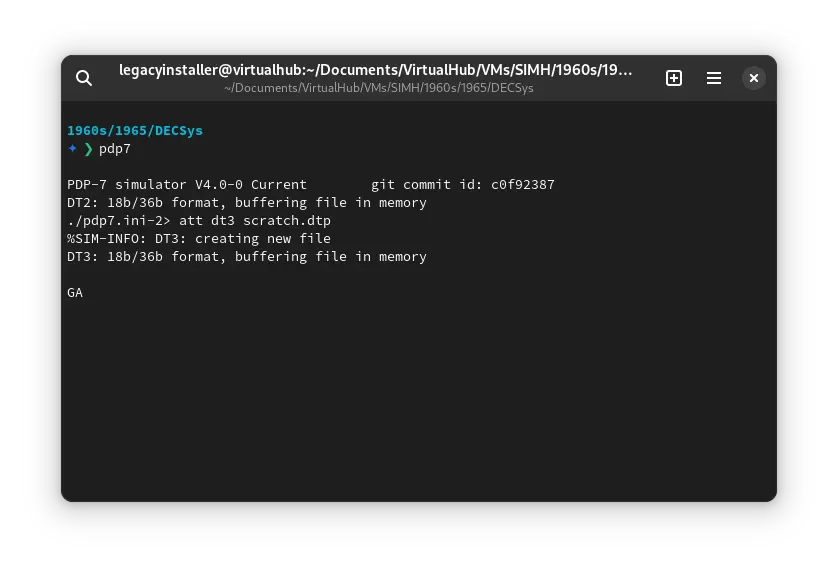
After the emulator starts, type `CONTEN` followed by `!`. All commands in ! DECSys-7 execute when you type `!`. You will see the following screen:

Type `S,L,W` followed by `!`. It will list all the files available on the disk.
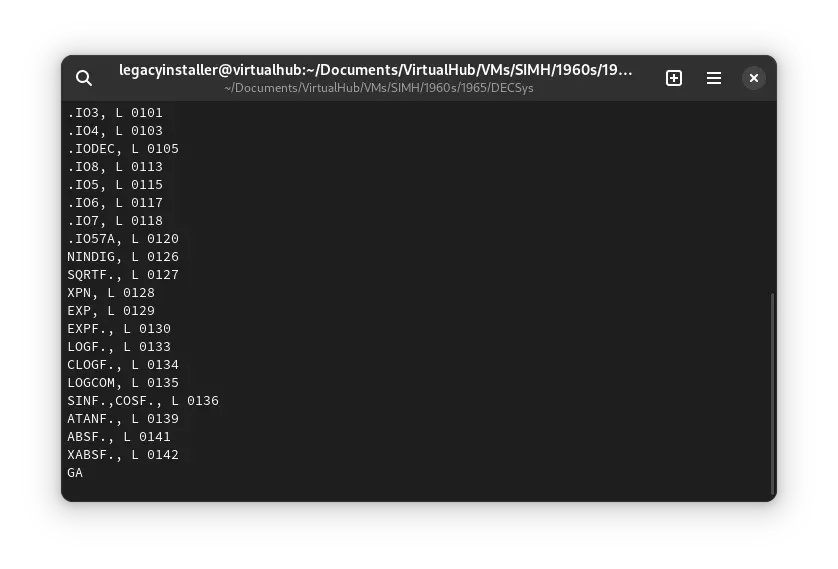
That's it! We used ! DECSys-7. We can create a shell script to make it easy to launch the VM.
### Linux
Create a file called `DECSys-7.sh` with the following content:
```bash
#!/bin/bash
pdp7
```
Now make the file executable:
```bash
chmod +x DECSys-7.sh
```
Now you can start the VM using the shell script. For example, on KDE you can right-click the file and choose `Run in Konsole` or on GNOME, where you can right-click the file and choose `Run as executable`. The VM will start.
See the [manuals section](/1960s/1965/decsys/#manuals) on the [main ! DECSys-7 page](/1960s/1965/decsys) to learn how to use it.
### Windows
Create a file called `DECSys-7.bat` with the following content:
```bash
pdp7
```
Now you can start the VM by double-clicking the shell script. See the [manuals section](/1960s/1965/decsys/#manuals) on the [main ! DECSys-7 page](/1960s/1965/decsys) to learn how to use it.
## Credits
- The disk image and other files used above are from a kit available on [SimH "Classic" website](http://simh.trailing-edge.com/).
## Video tutorial
Do you want to follow the tutorial by watching a video? Here it is:
Archives of this tutorial are available on [Wayback Machine](https://web.archive.org/web/*/https://virtualhub.eu.org/1960s/1965/decsys/simh/).