--- keywords: ["4K DMS", "PDP-8", "PDP-4", SIMH, 1960s, 1965] image: ./4K-DMS-SIMH-3.webp description: 'We can run ! 4K DMS on the SIMH PDP-8 emulator. First, we need to download the ! 4K DMS kit. You can download the kit needed to run ! 4K DMS on the SIMH PDP-8 emulator from the "SIMH Legacy" website:' sidebar_position: 1 sidebar_label: "! 4K DMS on SIMH" --- # How to install ! 4K DMS on SIMH? 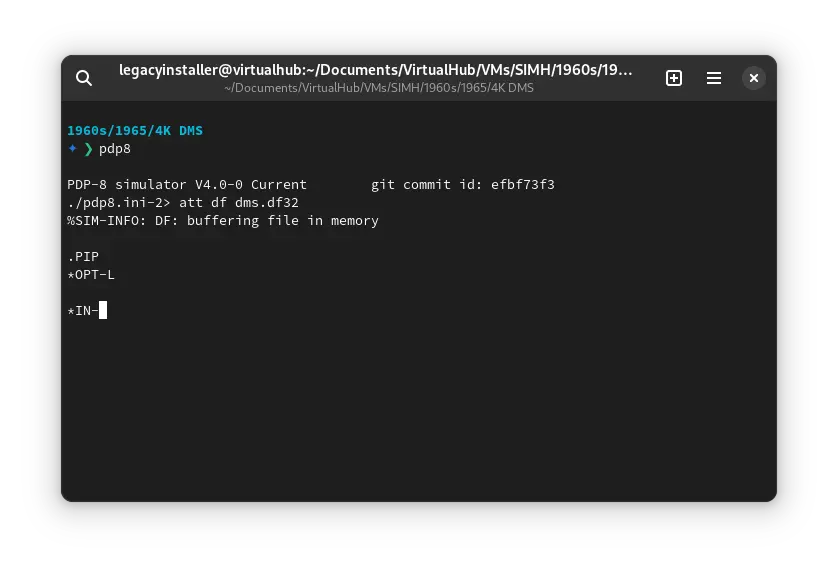 We can run [! 4K DMS](/1960s/1965/4kdms) on the SIMH PDP-8 emulator. First, we need to download the ! 4K DMS kit. ## Downloads You can download the kit needed to run ! 4K DMS on the SIMH PDP-8 emulator from the ["SIMH Legacy" website](http://simh.trailing-edge.com/): - [! 4K DMS kit](http://simh.trailing-edge.com/kits/dms8.zip) ## Using ! 4K DMS :::tip If you have not already installed SIMH PDP-8 emulator, see [the VirtualHub Setup tutorial on how to do so](https://setup.virtualhub.eu.org/simh-pdp8/) on Linux and Windows. ::: Extract the kit you downloaded. Inside you will find several files. Create a folder somewhere to store the files for this VM, and move the file named `dms.df32` into it. Now we will create a config file for our VM. Create a text file called `pdp8.ini` with the following content in the VM folder: ```ini set df enabled att df dms.df32 boot -d df ``` 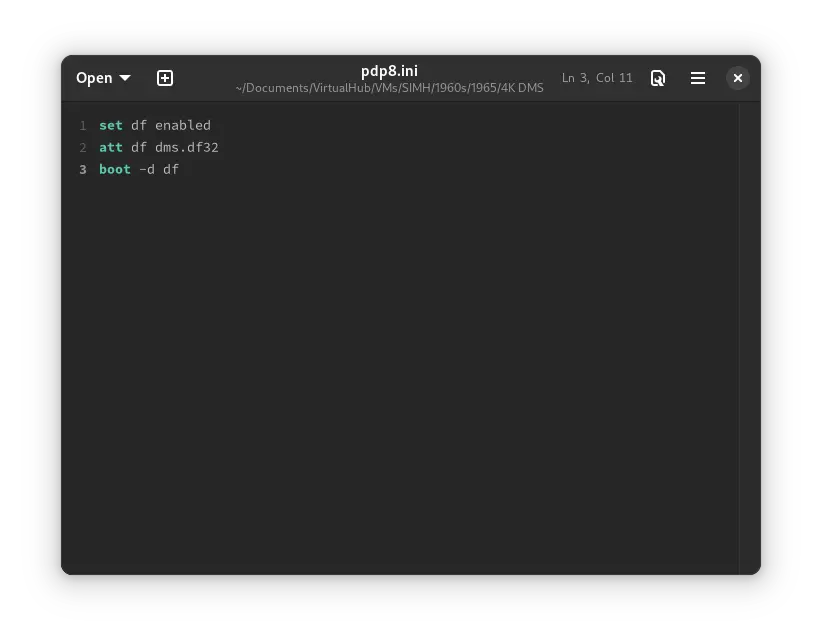 Now open a terminal and move to the VM folder. Run the following command to start the emulator: ```bash pdp8 ``` 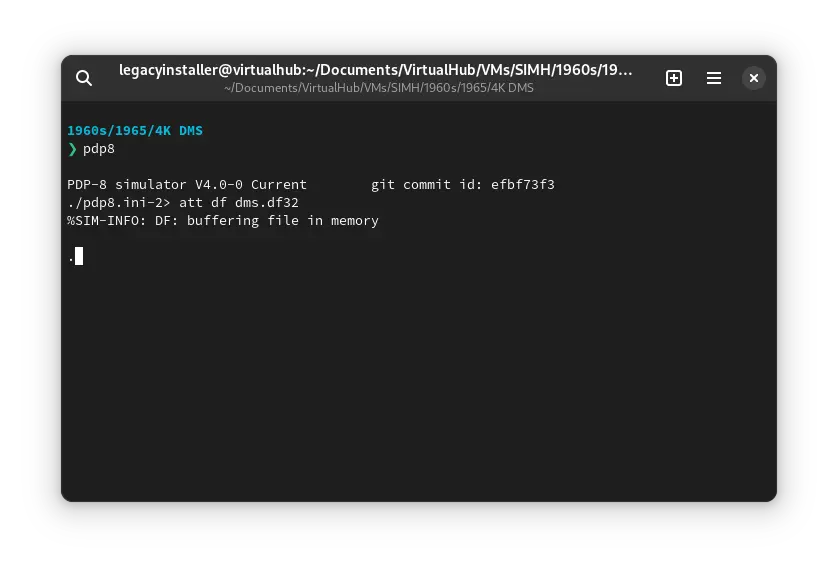 After the emulator starts, type `PIP` and press enter. Then press `L`. You will see the following screen: 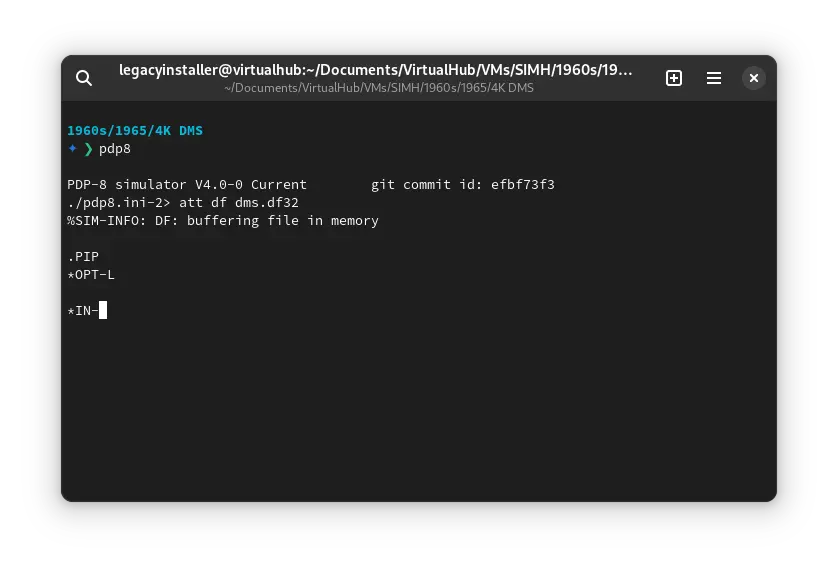 Type `S:` and press enter. It will list all the files available on the disk. 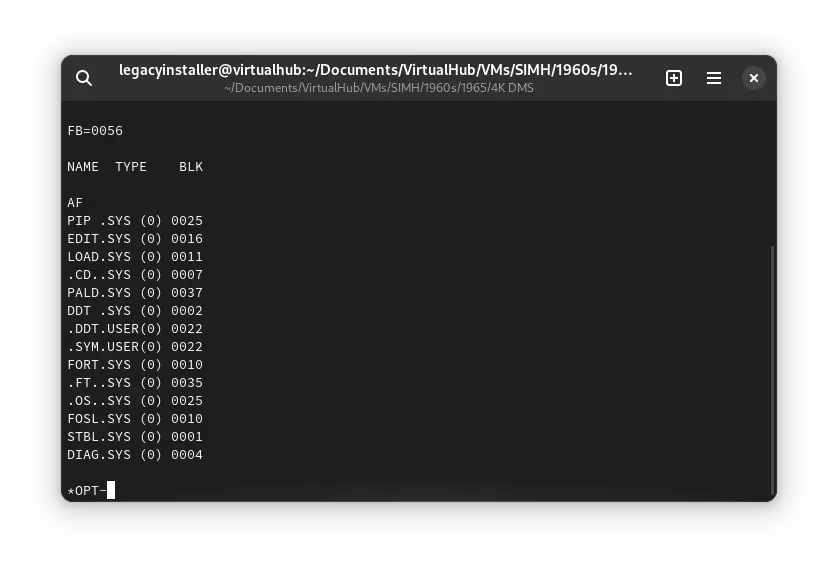 That's it! We used ! 4K DMS. We can create a shell script to make it easy to launch the VM. ### Linux Create a file called `4K-DMS.sh` with the following content: ```bash #!/bin/bash pdp8 ``` Now make the file executable: ```bash chmod +x 4K-DMS.sh ``` Now you can start the VM using the shell script. For example, on KDE you can right-click the file and choose `Run in Konsole` or on GNOME, where you can right-click the file and choose `Run as executable`. The VM will start. See the [manuals section](/1960s/1965/4kdms/#manuals) on the [main ! 4K DMS page](/1960s/1965/4kdms/) to learn how to use it. ### Windows Create a file called `4K-DMS.bat` with the following content: ```bash pdp8 ``` Now you can start the VM by double-clicking the shell script. See the [manuals section](/1960s/1965/4kdms/#manuals) on the [main ! 4K DMS page](/1960s/1965/4kdms/) to learn how to use it. ## Credits - The disk image and other files used above are from a kit available on [SimH "Classic" website](http://simh.trailing-edge.com/). ## Video tutorial Do you want to follow the tutorial by watching a video? Here it is: <iframe width="560" height="315" src="https://www.youtube-nocookie.com/embed/j-EA1iLc02Y?si=TYw9Wmd05zw2EDer" title="YouTube video player" frameborder="0" allow="accelerometer; autoplay; clipboard-write; encrypted-media; gyroscope; picture-in-picture; web-share" allowfullscreen></iframe> <hr/> Archives of this tutorial are available on [Wayback Machine](https://web.archive.org/web/*/https://virtualhub.eu.org/1960s/1965/4kdms/simh/).